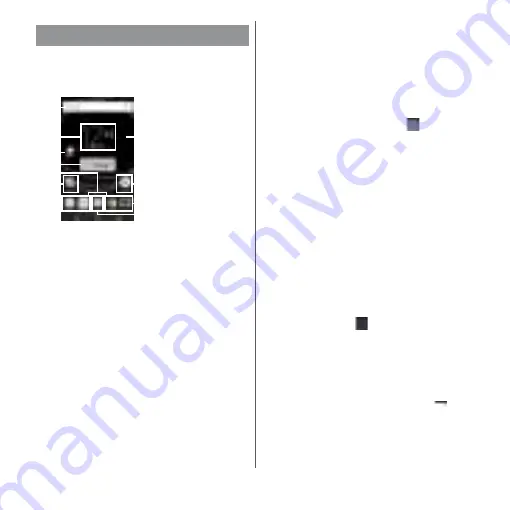
55
Before Using the Terminal
This section describes the Home screen
displayed when the home application is set
to "Xperia
™
Home".
a
Widget : Google Search
b
Widget : Clock
c
Machi-chara
d
Widget : Introduction to Xperia
™
e
Current page
・
Display the number of home screens and current
home screen position. Flick the Home screen left
or right to switch the pages.
・
" (P.58) is set to ON, "G" is
displayed in the leftmost position.
f
Folder
・
This folder contains application icons and other
items.
g
Shortcuts (applications)
h
Wallpaper
i
Apps button
・
When you tap, if a confirmation screen regarding
data collection that aids the provision of
recommended app information is displayed,
follow the onscreen instructions.
❖
Information
・
You can add widgets and shortcuts, change the
wallpaper, and perform other tasks by touching and
holding an area of the Home screen where no icons
are displayed or by pinching in on the Home screen.
・
To change the page of the start screen for
operations, display the page you want to change to
and touch and hold the area of the Home screen
where no icons are displayed
u
Tap
displayed
in
the upper left of screen. However, when "Google
Now
" (P.58) is set to ON, a start screen cannot be
changed.
・
If you swipe (flick) down on an area of the Home
screen where no icons are displayed, the applications
search screen appears.
Adding a home screen
Up to 20 pages can be added.
1
Touch and hold an area of the
Home screen where no icons are
displayed.
2
Flick left or right on the Home
screen
u
Tap .
❖
Information
・
To return to the Home screen, tap
h
or
b
, or
tap any home screen.
・
To delete a home screen, switch to the home screen
and then touch and hold the area of the home
screen where no icons are displayed
u
Tap
displayed in the upper right of screen.
Xperia
™
Home screen
a
b
c
d
e
g
i
g
h
f
©NTT DOCOMO
"
ひつじのしつじくん
®
(Butler Sheep)"
Содержание xperia XZS SO-03J
Страница 1: ...17 4 INSTRUCTION MANUAL...






























