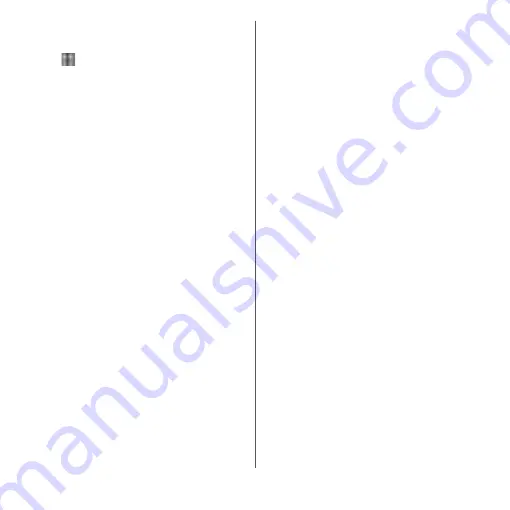
183
Settings
■
Registering your fingerprint
1
From the Home screen,
u
[Settings]
u
[Lock screen &
security]
u
[Fingerprint Manager].
・
If you have already registered
fingerprint, the entry screen for
unlocking the screen lock appears.
Enter the unlocking method to display
the fingerprint setting screen.
2
[NEXT].
・
After this step, follow the onscreen
instructions. When the registration is
complete, the screen that notifies the
fingerprint is added appears. Tap
[DONE] to end the registration or tap
[Add another] to register the other
fingerprint.
・
When the screen for setting the
unlocking method of the screen lock
appears, follow onscreen instructions to
set. Use the selected unlocking method
if fingerprint authentication does not
work.
・
When the entry screen for unlocking
the screen lock appears, enter the set
unlock method and then follow
onscreen instructions.
❖
Information
・
On the Fingerprint Manager screen, you can perform
the following actions:
- To rename a fingerprint, tap a registered
fingerprint
u
Enter a name
u
Tap [OK].
- To delete a fingerprint, tap a registered fingerprint
u
[DELETE]
u
[DELETE].
- To register the other fingerprint, tap [Add
fingerprint].
■
Using your fingerprint for
authentication
1
When the lock screen is displayed,
press
O
.
・
Touch
O
with your registered finger.
・
Swipe (or flick) up/left on the lock
screen to display a screen for entering
unlocking screen method you set.
❖
Information
・
If fingerprint authentication failed 5 times
consecutively, the fingerprint authentication is
disabled. Wait for a while and then perform
fingerprint authentication, or swipe (or flick) the
screen and then enter the unlocking screen method
that you set.
Содержание xperia XZS SO-03J
Страница 1: ...17 4 INSTRUCTION MANUAL...












































