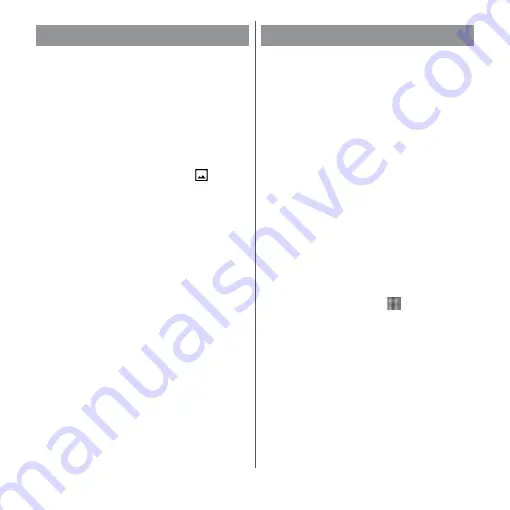
47
Before Using the Terminal
You can capture the currently displayed
screen as a still image (Take screenshot).
・
For some applications, the capturing of the
screenshot is not available.
1
On the screen to capture, press
and hold
O
and the volume
down key at the same time for at
least 1 second.
・
The still image is saved and
appears
on the status bar.
❖
Information
・
Alternatively, press and hold
O
for at least 1
second
u
Tap [Take screenshot] to capture a
screenshot.
・
Drag the status bar downwards
u
Tap [Screenshot
captured.] to view the captured image in the
"Album", "Photos", or "Sketch" application. Also, open
the notification of "Screenshot captured" (P.53) and
tap [SHARE] to send the image or tap [DELETE] to
delete the image.
In case of emergency such as disaster, restrict
functions to save the battery power.
1
Press and hold
O
for at least 1
second.
2
[Emergency mode]
u
Confirm
"IMPORTANT INFORMATION"
u
Mark "I have read the important
information"
u
[TURN ON].
・
All running applications end and the
terminal restarts.
❖
Information
・
To cancel emergency mode, press and hold
O
for
at least 1 second
u
Tap [Emergency mode]
u
[TURN
OFF], or drag the status bar down
u
Tap [Emergency
mode is on]
u
[TURN OFF]. Emergency mode is
canceled and the terminal restarts.
・
For details on available applications in emergency
mode, from the Home screen,
u
[Settings]
u
[Battery]
u
[Emergency mode]
u
[IMPORTANT
INFORMATION]
u
Tap [Available apps] to see the
information.
・
If you set/cancel the emergency mode, you may
need to reconfigure widgets etc. on the Home
screen.
Capturing the displayed screen
Setting Emergency mode
Содержание xperia XZS SO-03J
Страница 1: ...17 4 INSTRUCTION MANUAL...






























