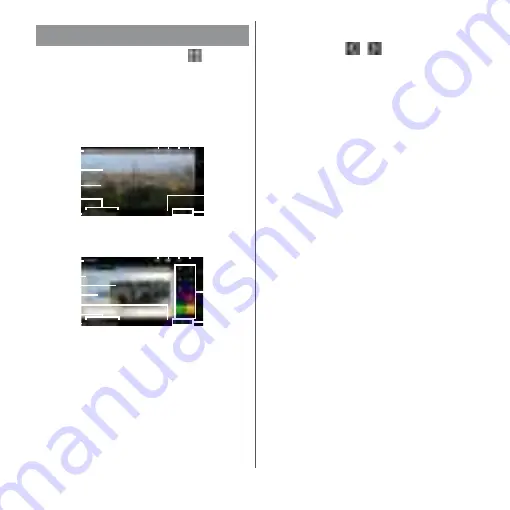
128
Apps
1
From the Home screen,
u
[TV].
・
When using for the first time, make
channel settings according to the
onscreen instructions (P.130).
■
TV watching screen
a
Full seg/1Seg switching icon
b
Data broadcasting icon
c
Remote control button
d
Option menu
e
Broadcasting service in watching (Full seg/1Seg)
f
Image
g
Subtitles
h
Channel, broadcasting station and program
information
i
Reception signal level
j
Record icon
k
Channel selection key
・
Touch and hold
/
to search available
channels.
l
Data broadcasting
・
For 1Seg programs, data broadcasting can be
viewed only in the portrait screen.
m
Data broadcasting remote control
❖
Information
・
In portrait screen in Full seg, you can see a remote
control for data broadcasts, and you can display a
channel list and program information.
・
To view data broadcasting in full screen, in portrait
screen in 1Seg, touch and hold the data
broadcasting area
u
[Broadcast data full-screen].
・
To show/hide icon such as option menu, on the TV
watching screen, tap an image.
・
While watching TV, press the volume key to adjust
the sound volume.
・
You can watch TV in the portrait screen or landscape
screen (P.45).
・
To switch channels for watching, operate any of the
following.
- Tap the channel selection key.
- Flick an image on the TV watching screen left or
right.
- Touch and hold an image on the TV watching
screen
u
Select a channel from the displayed
channel list.
・
It may take a time to acquire image data or
broadcasted data when you activate TV or change
channels due to characteristic of digital
broadcasting.
・
According to the airwave condition, image or sound
may be interrupted or stopped.
Watching TV
h
i
d
k
j
c
b
a
g
f
e
TV watching screen (Full seg, Full screen)
h
i
d
k
c
b
a
j
f
g
e
l
m
TV watching screen (Full seg, with Data broadcasting)
Содержание xperia XZS SO-03J
Страница 1: ...17 4 INSTRUCTION MANUAL...







































