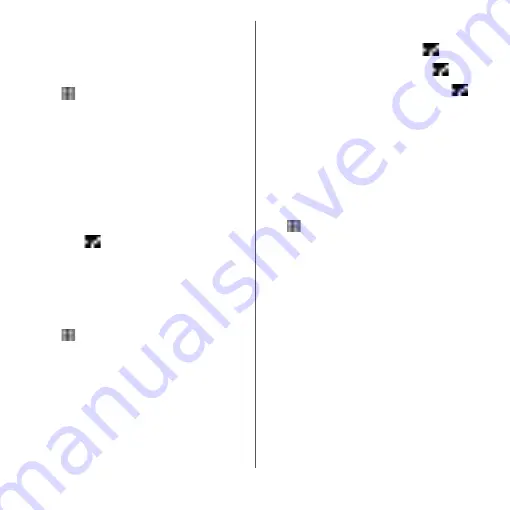
180
Settings
Enabling SIM card lock
By entering PIN code when powered on, you
can protect from improper use.
1
From the Home screen,
u
[Settings]
u
[Lock screen &
security]
u
[Set up SIM card lock]
u
[Lock SIM card].
2
Enter PIN code
u
[OK].
Entering the PIN code when powered
on
1
On the PIN code entry screen,
enter the PIN code.
2
Tap .
Changing the PIN code
・
You can change only when you activate the
SIM card lock.
1
From the Home screen,
u
[Settings]
u
[Lock screen &
security]
u
[Set up SIM card lock]
u
[Change SIM PIN].
2
Enter the current PIN code
u
[OK].
3
Enter a new PIN code
u
[OK].
4
Enter the new PIN code again
u
[OK].
Unlocking PIN lock
1
Enter the PUK code
u
Tap .
2
Enter a new PIN code
u
Tap .
3
Enter the PIN code again
u
Tap .
Setting screen unlock method
For reinforcing security, you can set the
terminal to require the entry of a pattern, PIN,
or password to cancel the screen lock every
time the terminal is turned on or woken from
sleep mode.
1
From the Home screen,
u
[Settings]
u
[Lock screen &
security]
u
[Screen lock].
2
Tap any of [Pattern]/[PIN]/
[Password].
3
Follow the onscreen instructions
to set.
・
Set whether to require entry of the
specified unlocking method every time
you turn on the power of the terminal.
・
When the setting is complete, "Lock
screen & security" menu screen
reappears.
・
If you select "PIN", enter 4- to 16-digit of
numeric characters. If you select
"Password", enter 4- to 16-digit
alphanumeric characters.
Содержание xperia XZS SO-03J
Страница 1: ...17 4 INSTRUCTION MANUAL...






























