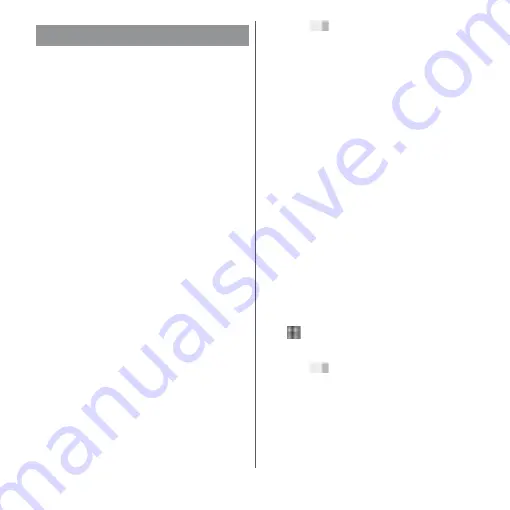
163
Settings
Use tethering function to enable the terminal
to use as modem to allow USB compatible
devices, wireless LAN devices or Bluetooth
devices to access the Internet.
❖
Information
・
If you want to use tethering, subscription to Packet
Pack/packet flat-rate service is strongly
recommended.
・
When the docomo nano UIM card is not inserted,
mobile data communication is disabled, or the
terminal is out of service area, USB tethering, the
portable hotspot and Bluetooth tethering that use
mobile network are not available.
Enabling USB tethering
1
Connect the terminal to a PC with
USB cable A to C 01 (optional) etc.
(P.40).
・
The "Use USB to" screen appears on the
terminal.
・
When a screen for installing driver
software appears, wait for a while until
the installation is complete.
・
When the "Install software" screen
appears on the terminal, tap [SKIP] or
[CANCEL].
2
[USB tethering].
3
Tap
for "USB tethering".
・
When you use this function for the first
time, the driver software for the
terminal is installed to a PC. Wait for a
while until installation is complete.
❖
Information
・
System requirements (OS) for USB tethering are as
follows.
- Microsoft Windows 10
- Microsoft Windows 8.1
- Microsoft Windows 7
・
In USB tethering mode, you cannot access your
terminal's internal storage or microSD card from the
PC.
・
USB tethering can be used with the portable hotspot
or Bluetooth tethering at the same time.
Enabling Portable hotspot
You can use the terminal as a Wi-Fi access
point to connect up to 10 wireless LAN
devices to the Internet simultaneously.
1
From the Home screen,
u
[Settings]
u
[More]
u
[Tethering & portable hotspot].
2
Tap
for "Portable hotspot".
Using tethering function
Содержание xperia XZS SO-03J
Страница 1: ...17 4 INSTRUCTION MANUAL...









































