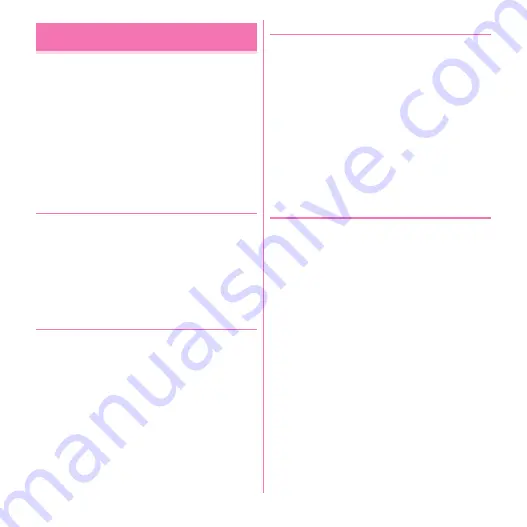
Applications
131
You can manage your schedule synchronizing the
calendar of Google account etc.
1
From the Applications menu, [Calendar]
■
Main operations in the Calendar screen
Switching display unit :
m
→
[Day]/[Week]/[Month]/
[Agenda]
Switching to the display including today :
m
→
[Today]
Setting a calendar :
m
→
[More]
→
[Settings]
→
Set
required items
◆
Managing calendars to be
synchronized/displayed
1
On the calendar screen,
m
→
[More]
→
[Calendars]
・
Calendar names for registered accounts appear.
→
P88
2
Tap a calendar name to switch the status
→
[OK]
◆
Registering a schedule
1
In the calendar screen,
m
→
[More]
→
[New event]
・
When the calendar is not synchronized yet, a screen
to add an account appears. Add an account if
required.
・
You can register a calendar by touching and holding
a day or hour for 1 second or more
→
Tapping [New
event].
2
Set required items
→
[Done]
❖
When the notification time is reached
Notification is made according to the setting. You can
cancel notification or set snooze in the following
procedure.
1
Open the Notification panel to tap
notification
2
Perform required operations
Canceling notification :
Tap a notification
A detailed information screen appears and the
notification is canceled.
Deleting all notification :
[Dismiss all]
Snoozing all notifications :
[Snooze all]
Schedule is notified again in 5 minutes.
◆
Checking a schedule
You can view the details of events registered in Calendar.
1
Tap an event in the calendar screen
・
In the month display screen, tap the day then tap the
target event.
■
Main operations in the Calendar detailed screen
Editing event :
m
→
[Edit event]
→
Edit event details
→
[Done]
Deleting event :
m
→
[Delete event]
→
[OK]
・
You can edit or delete event by touching and holding an
event for 1 second or more on the day/week display
screen.
Calendar
Содержание F-08d
Страница 1: ...INSTRUCTION MANUAL...






























