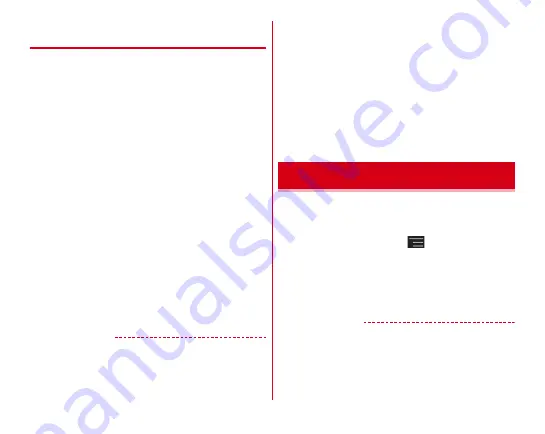
Settings
114
❖
Precautions on using Step/Activity
counter
・
To count steps accurately, it is recommended that you wear
the pedometer correctly (place it in a carrying case and
attach the case to the waist belt etc. or when putting the
terminal in a bag, put it in a pocket or between partitions),
and walk at the speed of 100-120 steps per minute.
・
Even when you wear Step/Activity counter correctly, if your
walking or movement does not reach to the terminal like
when moving part of body such as only hands or feet, your
steps or activity amount may not be counted accurately.
・
Steps may not be counted accurately in the following cases.
- When the terminal moves randomly as the bag you put the
terminal in hits your legs or hip, or when hanging the
terminal down from your hip or bag.
- When shuffling, walking randomly wearing sandals or
geta (wooden clogs), or when your walking pace was
slowed down because of walking in the crowded area etc.
- When you had a lot of up-and-down motions, shaking or
horizontal movements such as repeating standing and
sitting, climbing up and down steep slope or stairs, or
getting on a vehicle (bicycle, car, train, bus, etc.)
- When you jogged or did some sports other than walking,
or walked extremely slowly.
・
When shaking or swinging the terminal, counting steps/
activity may not be performed accurately.
✔
INFORMATION
・
At the beginning of walking, the figure is not changed
because the Pedometer is judging to prevent miscount
whether you started walking. As a guide, when you walked
for about 4 seconds, the steps to there are added at a time.
・
Counted number of steps/amount of activity is saved
approximately every 60 minutes. If the battery pack is
removed from the terminal before the terminal power is
turned OFF, unsaved steps and activity amount may be lost.
・
By malfunction, repair or other treatments of the terminal, the
information of steps and activity may be lost. And the
information of steps is retained for about a month even with
the battery removed or vacant, but they may be lost if more
time passes. Note that, even if the information of steps are
lost, DOCOMO assumes no responsibility for the loss of any
data.
Set to activate an application from the displayed launcher (list
of applications or shortcuts) by sliding your finger from the
end of the screen.
1
From the Home screen,
→
[Settings]
→
In
PERSONAL, [More...]
→
[Slide-in function]
2
Set each item
・
Tap [Start Guide] to show how to use Slide-in launcher
or Capture & Draw.
✔
INFORMATION
・
When applications registered to the launcher are updated,
the registration may be canceled.
Slide-in function
Содержание F-02E Arrows X
Страница 1: ...F 02E INSTRUCTION MANUAL 13 2...
Страница 204: ...Appendix Index 202 z 1Seg 140...
















































