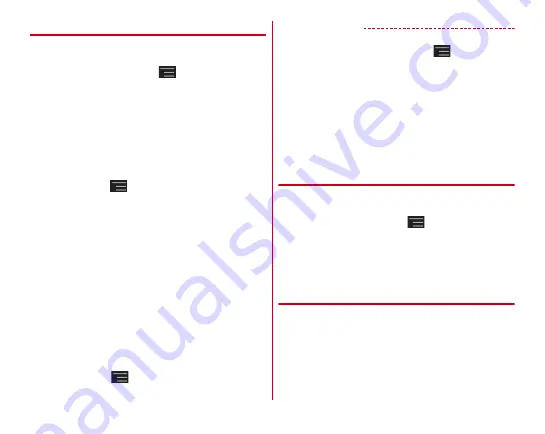
Settings
105
❖
Setting security unlock method
Set unlock the screen lock or type of authentication operation
for Password manager.
1
From the Home screen,
→
[Settings]
→
[Security]
→
[Security unlock preference]
2
Authenticate
・
To set for the first time, authentication is not required.
3
Select an unlock preference
Pattern :
Set to unlock by a pattern connecting at least 4
points.
・
To hide the pattern when unlocking the screen, from the
Home screen,
→
[Settings]
→
[Security]
→
Unmark
[Make pattern visible].
Security code :
Set to unlock by a security code ( 4- to 16-
digit number).
Password :
Set to unlock by a password (which consists of
4 to 16 alphanumerics/symbols).
Fingerprint :
Set to unlock by fingerprint authentication.
・
For using fingerprint authentication, confirm the
precautions (
→
P107) and then register fingerprint.
・
To set security unlock preference for the first time after
fingerprint is registered, tap [Fingerprint] and
authenticate with fingerprint.
Face recognition :
Set to unlock by face recognition.
・
Face recognition is only valid for unlocking screen. For
other security unlock except screen lock, use the unlock
preference selected for backup lock.
・
To set to require blinking for face recognition, from the
Home Screen,
→
[Settings]
→
[Security]
→
Mark
[Liveness check].
✔
INFORMATION
・
To vibrate when entering pattern/security code or fingerprint
authenticating, from the Home screen,
→
[Settings]
→
[Security]
→
Mark [Vibrate on touch].
・
If you use authentication storage, only security code and
password are available for unlock preference.
・
If you use authentication storage and set unlock preference in
combination with fingerprint, fingerprint authentication may
not be available temporarily after turning the power OFF and
ON. In this case, authenticating with unlock preference in
combination with the fingerprint once makes fingerprint
authentication available.
❖
Locking screen automatically
・
To set Automatically lock, set security unlock preference in
advance.
→
P105
1
From the Home screen,
→
[Settings]
→
[Security]
→
[Automatically lock]
→
Select a
time
When set time elapses after sleep mode, the screen is
locked automatically.
❖
Manual screen lock
1
X
/Press the fingerprint sensor
The terminal goes into sleep mode and the screen is
locked.
Содержание F-02E Arrows X
Страница 1: ...F 02E INSTRUCTION MANUAL 13 2...
Страница 204: ...Appendix Index 202 z 1Seg 140...
















































