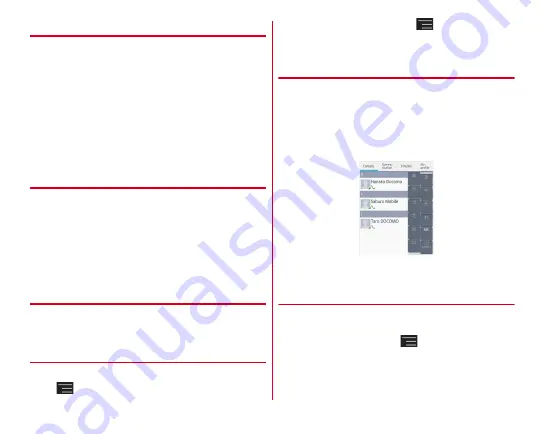
Calling
64
◆
Adding an entry to the phonebook
1
In the phonebook list, [Register]
→
Select an
account if necessary
→
Set required items
→
[Save]
・
Contacts data registered in docomo account can be
synchronized with Cloud.
・
For fujitsu account, reading of middle name, building
name of address or private mail box cannot be set. And
changing to fujitsu account may lose data using with
docomo services.
❖
Registering to the phonebook from a call
history
1
In the call history screen, select a party
→
[Add
Phonebook]
・
Select an account if required.
2
[Register new]
→
Set each item
→
[Save]
・
To add information to an already registered contact,
select a name of contact you want to add to.
◆
Editing a phonebook entry
1
In the phonebook list, select a contact
→
[Edit]
→
Edit each item
→
[Save]
◆
Deleting a phonebook entry
1
In the phonebook list, select a contact to delete
→
→
[Delete]
→
[OK]
・
In the phonebook list screen,
→
Tap [Delete] to
select and delete contacts. Tap [Select all] to delete all
contacts.
◆
Searching a phonebook entry
You can search a phonebook entry by Japanese syllabary.
1
In the phonebook list, [Index]
Letters of the character lines of Japanese syllabary, "
あ
,
か
,
さ
…
(a, ka, sa
…
)" and "ABC" for alphabet are displayed.
2
Tap a character to search
・
The contacts are displayed with the selected character
at the top of the screen.
❖
Setting phonebook to display
You can show or hide phonebook entries that are included in
specified group of accounts.
1
In the phonebook list,
→
[Others]
→
[Accounts to display]
→
Set an account to be
displayed
Содержание F-02E Arrows X
Страница 1: ...F 02E INSTRUCTION MANUAL 13 2...
Страница 204: ...Appendix Index 202 z 1Seg 140...
















































