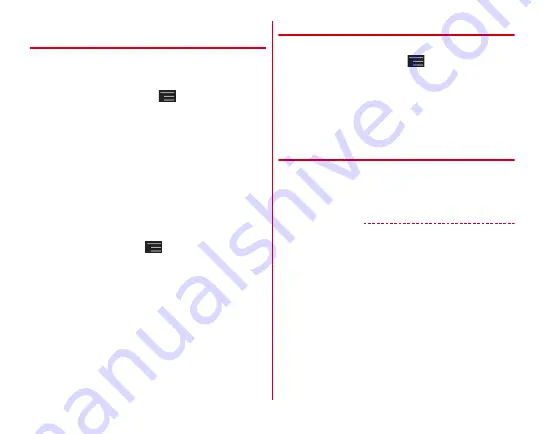
Settings
111
❖
Privacy mode operation settings (Others
privacy)
You can specify to hide icons, folders or bookmarks of
Browser, albums or images in Gallery on the Application menu
(when Home application is set to NX!Home).
1
From the Home screen,
→
[Settings]
→
[Security]
→
[Privacy mode settings]
→
Authenticate
→
[Others privacy]
2
Set required items
Home/Browser/Picture :
Set to hide icons of specified
applications on the Home screen or hide specified
bookmarks, folders/albums or images in privacy mode.
Home setting/Browser setting/Picture setting :
Specify
applications, bookmarks, folders/albums, images.
Action for app notification :
Set whether to hide
notifications from application in privacy mode.
・
Notifications from applications are shown only when
from the Home screen,
→
[Settings]
→
[Show
notifications] in [Apps] is marked. If it is not marked,
notifications are hidden regardless of the setting.
Dictionary for predictive text input :
Set a predictive
conversion dictionary used in privacy mode.
Receive indicator :
Set whether to notify you of incoming
calls/receiving mails from the phonebook/group
specified to hide by changing battery icon type in
privacy mode.
❖
Setting for deactivating Privacy mode
Set canceling operation of privacy mode.
1
From the Home screen,
→
[Settings]
→
[Security]
→
[Privacy mode settings]
→
Authenticate
→
[Deactivation option]
→
[Deactivate option]
→
[With displaying
authorize screen]/[Without displaying
authorize screen]
❖
Activating/Deactivating Privacy mode
1
Flick the time display section to the right with
the Notification panel opened/Press the
fingerprint sensor for 1 second or more
✔
INFORMATION
・
If the screen turns off with privacy mode deactivated, privacy
mode becomes active when the screen turns on next time.
・
If you press and hold the fingerprint sensor for 1 second or
more when an application is started, it may not work
properly.
Содержание F-02E Arrows X
Страница 1: ...F 02E INSTRUCTION MANUAL 13 2...
Страница 204: ...Appendix Index 202 z 1Seg 140...
















































