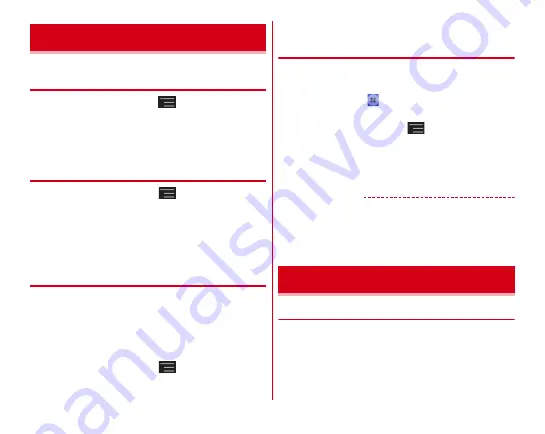
Settings
101
◆
Viewing permitted operation of the
applications in the terminal
1
From the Home screen,
→
[Settings]
→
[Apps]
2
Select an application
・
If all permitted operations do not appear, tap [Show all].
◆
Deleting application data or cache
1
From the Home screen,
→
[Settings]
→
[Apps]
2
Select an application
→
[Clear data]/[Clear
cache]
・
When [Clear data] is selected, tap [OK].
◆
Uninstalling applications
・
For deleting the applications you obtained from Play Store,
operating from the Google Play screen is recommended.
→
P131
・
You cannot uninstall some pre-installed applications by
default. And if pre-installed applications are unistalled, you
can reset the terminal to restore.
1
From the Home screen,
→
[Settings]
→
[Apps]
2
Select an application
→
[Uninstall]
→
[OK]
→
[OK]
◆
Disabling applications
・
Disabling application is available for some applications and
services that cannot be uninstalled. Disabled applications
are not displayed on the Application menu screen (
→
P53)
displayed by tapping
from the Home screen or cannot be
launched either. But they are not uninstalled.
1
From the Home screen,
→
[Settings]
→
[Apps]
2
Select an application
→
[Disable]/[Enable]
・
When [Disable] is selected, tap [OK].
✔
INFORMATION
・
When you disable an application, some other applications
linked to the disabled application may not be operated
correctly. In such case, enable the application again to
operate them correctly.
◆
Security codes for the terminal
Some functions provided for convenient use of the terminal
require the security code to use them. Besides the security
code for locking the terminal, the network security code
necessary for the network services etc. are available. Make use
of the terminal using an appropriate security code according to
your purpose.
Apps
Lock/Security
Содержание F-02E Arrows X
Страница 1: ...F 02E INSTRUCTION MANUAL 13 2...
Страница 204: ...Appendix Index 202 z 1Seg 140...
















































