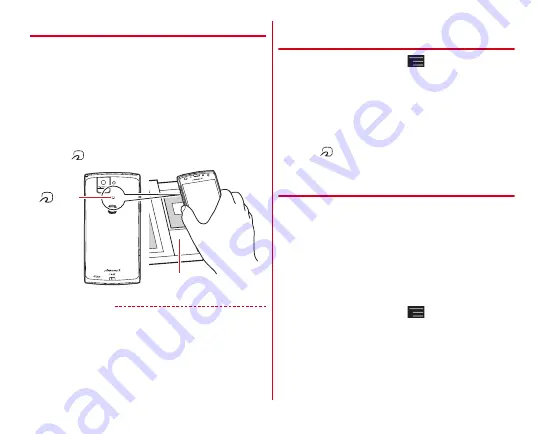
Applications
132
◆
Using "Osaifu-Keitai service"
1
From the Application menu, [Osaifu-Keitai]
・
If the initial setting has not yet made, the initial setting
screen appears. Follow the onscreen instructions to set.
2
Select a service
3
Set up the service
・
Make the required settings from the service site or
application.
4
Hold
mark over a card reader
✔
INFORMATION
・
When reading/writing data, you need not activate Osaifu-
Keitai app.
・
Powering on the terminal is not necessary, but attaching the
battery pack is required for use. If the terminal remains
powered off for a long time or battery is low, the function may
not available even if the battery pack is attached,
◆
Using "
かざしてリンク対応サービス
(Kazashite-Link compatible service)"
1
From the Home screen,
→
[Settings]
→
In
WIRELESS & NETWORKS, [More...]
→
[NFC/
Osaifu-Keitai Settings]
・
If [Lock NFC/Osaifu-Keitai] is marked, unmark the
checkbox.
2
Mark [Reader/Writer, P2P]
3
Hold
mark over a device equipped an NFC
module, a smart poster, etc.
❖
Android Beam
Transfer data between the terminal and a Reader/Writer, P2P
equipped terminal.
・
To use Android Beam, set to allow data transfer beforehand.
・
When "Lock NFC/Osaifu-Keitai" is activated, Android Beam
cannot be used.
・
Android Beam cannot be used on some applications.
Available data varies by applications.
・
Data transfer is not guaranteed for all Reader/Writer, P2P
equipped terminals.
1
From the Home screen,
→
[Settings]
→
In
WIRELESS & NETWORKS, [More...]
→
[NFC/
Osaifu-Keitai Settings]
・
If [Lock NFC/Osaifu-Keitai] is marked, unmark the
checkbox.
2
Mark [Reader/Writer, P2P]
IC card reader
mark
Содержание F-02E Arrows X
Страница 1: ...F 02E INSTRUCTION MANUAL 13 2...
Страница 204: ...Appendix Index 202 z 1Seg 140...






























