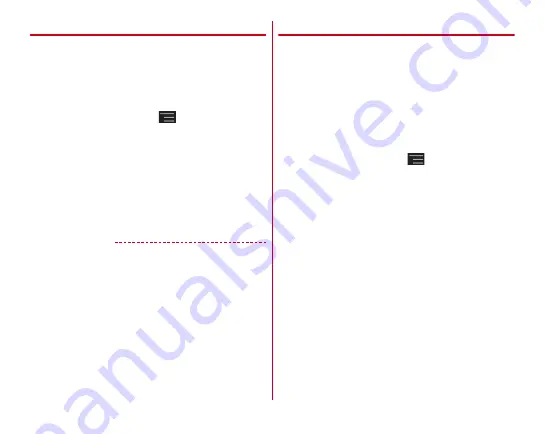
Settings
91
❖
USB tethering
Connect the terminal to a PC using USB Cable for PC
connection T01 (optional) or Micro USB Cable 01 (optional) to
use the terminal as a modem to access the Internet.
1
Connect the terminal and a PC with the USB
cable
2
From the Home screen,
→
[Settings]
→
In
WIRELESS & NETWORKS, [More...]
→
[Tethering]
3
[USB tethering]
・
When you use Windows XP PC, remove the USB cable
from the PC without turning off the USB tethering on
the terminal.
4
Check the precautions and [OK]
✔
INFORMATION
・
Operations on Windows XP (Service Pack 3 or later)/Windows
Vista/Windows 7 PC are confirmed. However, operations for
all PCs are not guaranteed.
・
To perform USB tethering with Windows XP, install
dedicated driver to a PC. For download information of the
dedicated driver, refer to the following website.
http://www.fmworld.net/product/phone/usb/ (in Japanese
only)
❖
Wi-Fi tethering
You can allow Wi-Fi devices to access the Internet by using the
terminal as Wi-Fi hotspot.
・
You can connect up to 8 Wi-Fi devices.
・
Only 2.4 GHz is supported for tethering.
■
Setting Wi-Fi tethering
Set Wi-Fi tethering to ON for connection setting.
・
By default, [WPA2 PSK AES] is set for Security and random
characters are set for [Password]. Make the security setting
as required.
1
From the Home screen,
→
[Settings]
→
In
WIRELESS & NETWORKS, [More...]
→
[Tethering]
2
[Wi-Fi tethering]
3
Check the alert and [OK]
4
[Network SSID]
→
Enter a network SSID
・
By default, "F-02E_AP" is set.
・
When changing registered setting, select [Configure Wi-
Fi hotspot] to display the setting screen.
5
[Security]
→
Select a security
・
Security can be set to [Open], [WEP64], [WEP128], [WPA
PSK TKIP], [WPA PSK AES], [WPA2 PSK AES] or [WPA/
WPA2 PSK].
6
[Password]
→
Enter a password
→
[Save]
Содержание F-02E Arrows X
Страница 1: ...F 02E INSTRUCTION MANUAL 13 2...
Страница 204: ...Appendix Index 202 z 1Seg 140...
















































