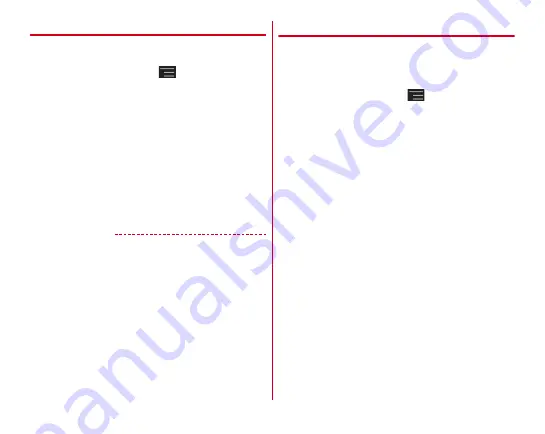
Settings
92
❖
Simple registration of Wi-Fi device
Register Wi-Fi device supporting AOSS
or WPS.
・
Set Wi-Fi tethering to ON in advance.
1
From the Home screen,
→
[Settings]
→
In
WIRELESS & NETWORKS, [More...]
→
[Tethering]
→
[Easy Wi-Fi registration]
2
Select a registration method
AOSS
system :
[AOSS system]
→
Press AOSS
button
on the Wi-Fi device
WPS system :
[WPS system]
→
[Push button system]/[PIN
entry system]
→
Set required items
→
On the
registration screen, [OK]
・
In case of push button method, press a dedicated button
on an access point. In case of PIN entry method, enter
PIN code displayed on the Wi-Fi device and tap [OK].
✔
INFORMATION
・
When number of AOSS
registration devices exceeds 24, a
confirmation screen for deleting old registration appears. To
use AOSS
connection with new device, tap [Yes].
・
To cancel AOSS
setting, on the [Configure Wi-Fi hotspot]
screen, tap [AOSS OFF].
・
For some Wi-Fi devices, AOSS
connection may not be
established. If connection is failed, use WPS connection or
connect manually.
・
Only 2.4 GHz is supported for AOSS
system.
◆
Stopping packet connection
Some applications automatically perform packet
communications. Packet communication is kept active unless
you cut off the connection or the time-out is occurred. Activate
or deactivate packet communication as required.
1
From the Home screen,
→
[Settings]
→
In
WIRELESS & NETWORKS, [More...]
→
[Mobile
networks]
2
Unmark [Data enabled]
Содержание F-02E Arrows X
Страница 1: ...F 02E INSTRUCTION MANUAL 13 2...
Страница 204: ...Appendix Index 202 z 1Seg 140...
















































