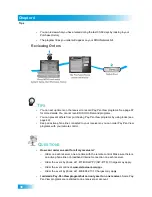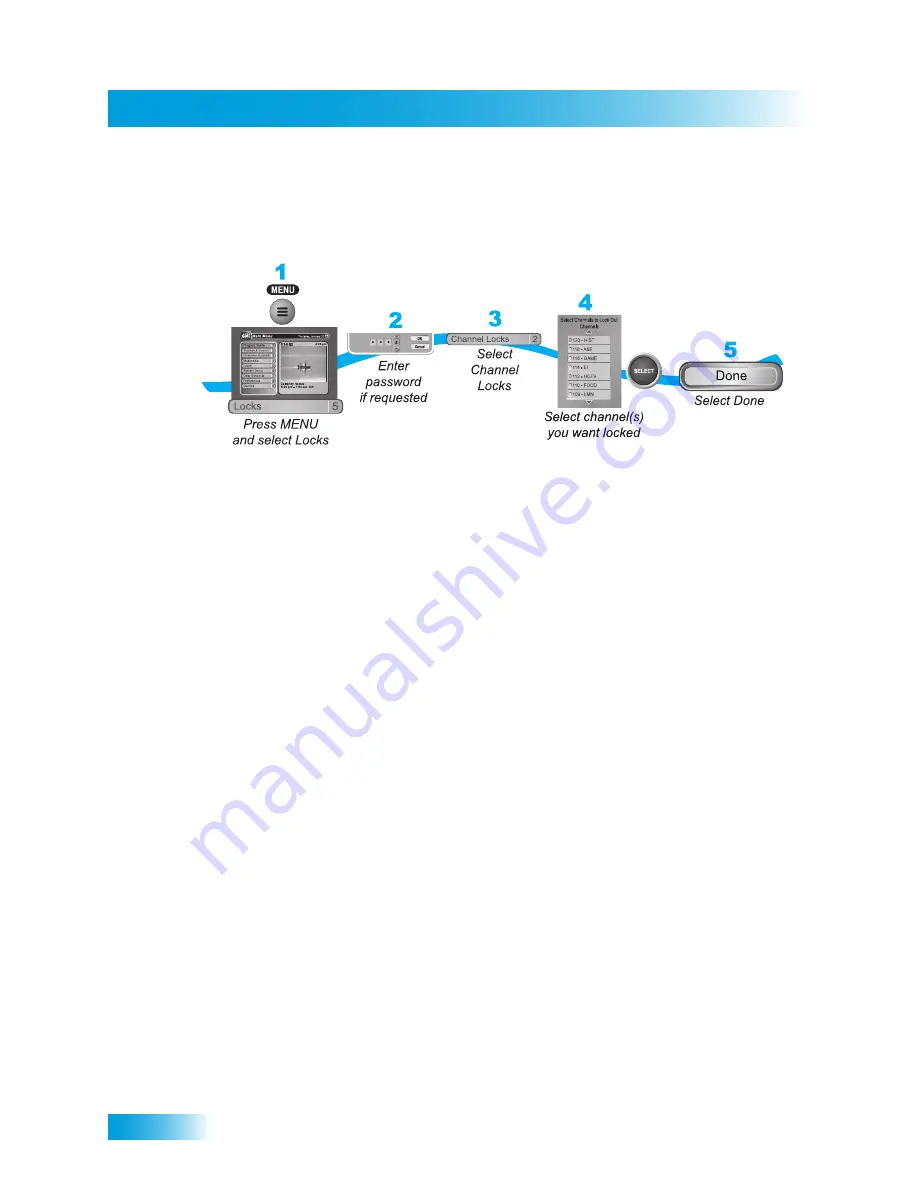
48
Creating or Changing Channel Locks
Chapter 6
C
REATING
OR
C
HANGING
C
HANNEL
L
OCKS
You can lock any channel, including Pay-Per-View and over-the-air channels.
1
Press the MENU button and then select Locks.
2
If the receiver is locked, enter the password using the remote control’s NUMBER PAD.
The receiver displays stars (*) as you enter the digits of the password. Then select OK.
3
To create or change parental controls for specific channels, select Channel Locks.
4
Highlight and select each channel that you want to lock or unlock. Press the UP or DOWN
ARROW button to highlight the channel. You can also move to highlight each channel
number using the remote control’s NUMBER PAD. If the checkbox next to the channel has
a checkmark, the channel is locked. Select the channel again to unlock it.
5
Select Done. To ensure new parental controls take effect, make sure the receiver itself is
locked, as described on page 51.
Содержание DuoDVR ViP 622
Страница 1: ......
Страница 2: ......
Страница 19: ...10 Questions Chapter 1 Notes...
Страница 47: ...38 Notes Chapter 4 Notes...
Страница 81: ...72 Notes Chapter 9 Notes...
Страница 154: ...145 What you ll find in this chapter LIMITED WARRANTY RESIDENTIAL CUSTOMER AGREEMENT FCC COMPLIANCE Appendix...
Страница 169: ...Notes 160 Notes...