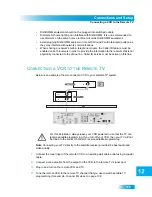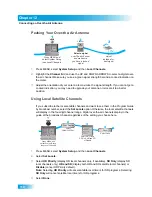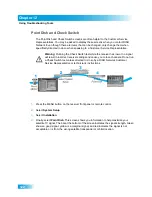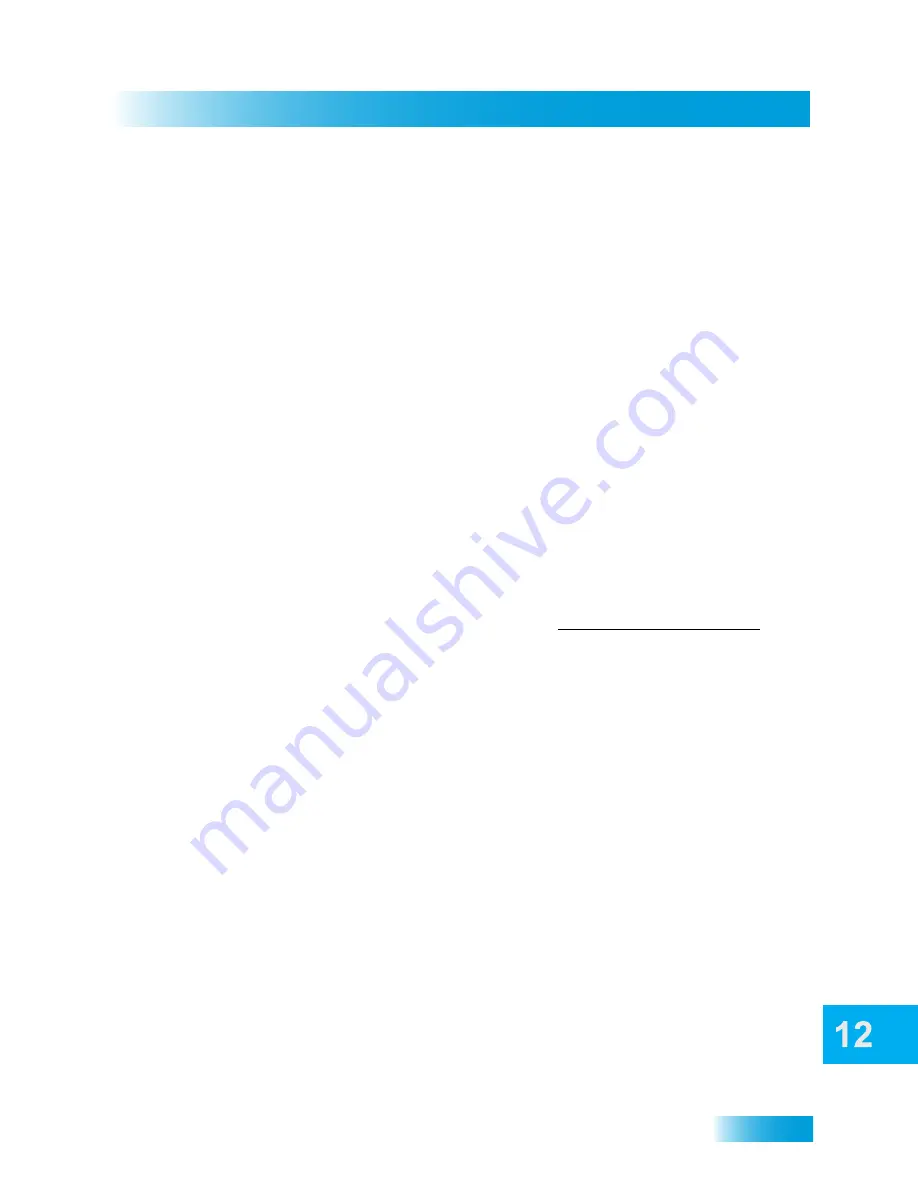
Connections and Setup
111
Connecting the Phone Line
5
Select Check Switch. Select Test.
6
The receiver begins performing the Check Switch tests. When it is finished, the Installation
Summary screen displays.
7
Make sure that the information on the Installation Summary screen identifies your system
correctly and shows all transponders for all satellites in your system.
8
Select OK.
9
Select Cancel to exit the Point Dish menu. At this point, the receiver may walk you
through a procedure to download software. If this prompt displays, follow the instructions
and do not disturb the receiver until the nearby TV is displaying DISH Network video.
Otherwise, press VIEW LIVE TV. After a few minutes, you should be watching TV.
C
ONNECTING
THE
P
HONE
L
INE
You must keep the receiver connected to an active telephone line to order Pay-Per-View
programs, use all of the DishHOME Interactive features, or use other services from DISH
Network with your remote control.
Note: You may be able to use a wireless modem jack. However, this may not support all
the features of this receiver, such as Caller ID. See www.dishnetwork.com/support for
compatible modem products.
Note: If you have a Digital Subscriber Line (DSL), you may have to install a DSL filter
between the receiver’s back panel P
HONE
J
ACK
and the telephone wall jack to
successfully connect with DISH Network. You can obtain a filter from your DSL provider.
Phone Line Connection
Run a telephone cable with a standard RJ-11 connector from the receiver’s back panel
P
HONE
to an active telephone connection as shown below.
Note: Do not connect a telephone cord to the Ethernet connection.
Содержание DuoDVR ViP 622
Страница 1: ......
Страница 2: ......
Страница 19: ...10 Questions Chapter 1 Notes...
Страница 47: ...38 Notes Chapter 4 Notes...
Страница 81: ...72 Notes Chapter 9 Notes...
Страница 154: ...145 What you ll find in this chapter LIMITED WARRANTY RESIDENTIAL CUSTOMER AGREEMENT FCC COMPLIANCE Appendix...
Страница 169: ...Notes 160 Notes...