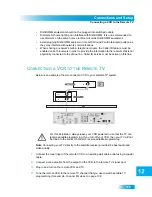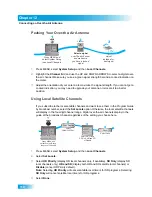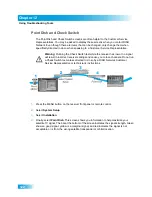114
Connecting Using DishCOMM
Chapter 12
"adding" compatible receivers and equipment (such as a DishCOMM Modem). Use a
single receiver to enter the receiver (and modem) IDs on the DishCOMM Setup screen.
1
Access the DishCOMM Setup screen (press the MENU button, then select System Setup,
Installation, and finally DishCOMM Setup).
2
Select Scan and wait for the receiver to find any compatible DishCOMM equipment.
–
For receivers, you’ll see the Receiver ID number from the System Info screen.
–
For receivers that may not be on your own household’s network, the system will
ask you if you want to add them to your DishCOMM Network anyway.
–
For the DishCOMM Modem, it will be added automatically.
3
After all the equipment is added to the DishCOMM Network, select Test to test the
network, or Done to save your changes to the DishCOMM Setup screen. (Refer to
tech.dishnetwork.com for additional information on DishCOMM or HomePlug testing.)
4
If one DishCOMM-compatible receiver is attached to a physical telephone-line connection,
then this receiver's modem can be shared with other DishCOMM-compatible receivers in
the home, as follows:
a
Connect an active phone line to one receiver.
b
Create the DishCOMM Network (see instructions, above).
c
Using the receiver that is physically connected to an active phone line, go to the
Phone System menu (press the MENU button, select System Setup, Installation, and
finally Phone System). Ensure that "Local" is displayed under Connection Mode.
d
Using the other DishCOMM-compatible receiver(s), access the Phone System menu
(press the MENU button, select System Setup, Installation, and finally Phone
System). Ensure that "Remote" is displayed under Connection Mode.
5
If no receivers in your home have a telephone jack located close enough for a physical
connection, then a DishCOMM Modem can be shared among multiple DishCOMM-
compatible receivers, as follows:
a
Connect an active phone line to the modem.
b
Create the DishCOMM Network (see instructions, above).
c
Using all DishCOMM-compatible receiver(s) not attached to a phone line, access the
Phone System menu (press the MENU button, select System Setup, Installation, and
finally Phone System). Ensure that "Remote" is displayed under Connection Mode.
DishCOMM Considerations
Keep in mind these important considerations about using DishCOMM network technology:
•
If you are using a surge protector/strip, you must use one that is approved for use with
HomePlug devices, and the receiver(s) and/or the DishCOMM Modem must be
plugged into the HomePlug-compatible outlet of the surge protector.
Содержание DuoDVR ViP 622
Страница 1: ......
Страница 2: ......
Страница 19: ...10 Questions Chapter 1 Notes...
Страница 47: ...38 Notes Chapter 4 Notes...
Страница 81: ...72 Notes Chapter 9 Notes...
Страница 154: ...145 What you ll find in this chapter LIMITED WARRANTY RESIDENTIAL CUSTOMER AGREEMENT FCC COMPLIANCE Appendix...
Страница 169: ...Notes 160 Notes...