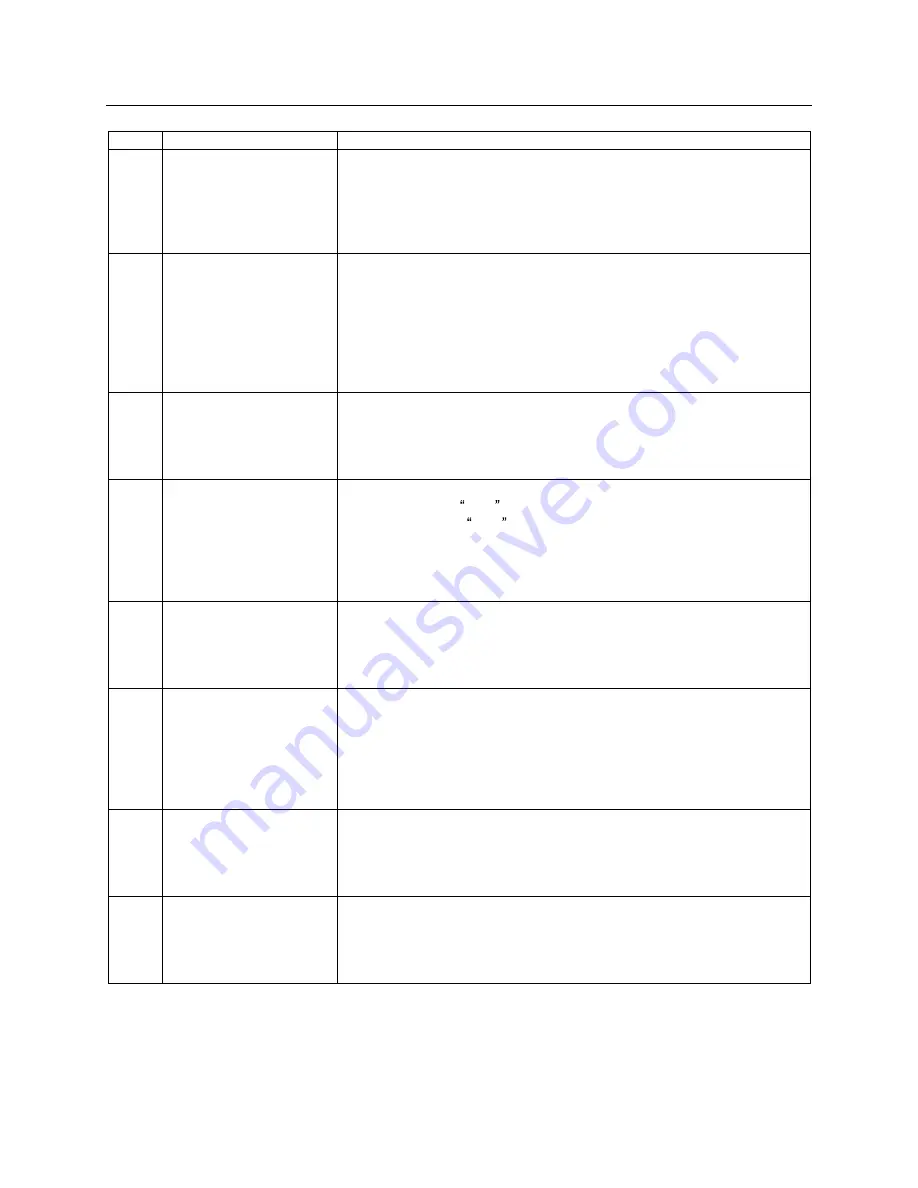
43
1. List of Error Code
Code
Short Description
Full Description
10
Arm did not return to top
position
If error code 10 is shown, it represents that the vacuum picking arm
did not return to the top position within 10 seconds after a command
was sent out. The vacuum picking arm must return to the top position
after each action. This indicates an obstruction or mechanical failure
prevented the vacuum picking arm from completing the requested
action.
11
Arm did not detect
specified location in the
allotted time
If error code 11 is shown, it represents that when the vacuum picking
arm is instructed to pick up a disc, it has failed to detect anything
(including the bottom of the bin) within 10 seconds. This would apply
to inserting a disc in a drive and not detecting anything within 10
seconds if the Z Maneuver feature is disabled. This error indicates
that an obstruction, missing component or mechanical failure has
prevented the vacuum picking arm from detecting a disc, drive, etc to
perform the assigned task.
12
Unable to move to the
next input/output bin
If error code 12 is shown, it represents that the vacuum picking arm
did not travel to its destination input/output bin from any other bin
within 10 seconds. This error indicates that an obstruction or
mechanical failure has prevented the vacuum picking arm from
rotating to the assigned input/output bin.
13
Unable to move into the
drop disc position
If error code 13 is shown, it represents that the vacuum picking arm
did not reach the drop position within 4 seconds when placing a disc
to output bin. The drop position represents the safe distance
between the vacuum picking arm and the spindle where the disc can
be placed securely onto the spindle. This error indicates that an
obstruction, missing component or mechanical failure has prevented
the vacuum picking arm from performing the assigned task.
14
Unable to perform the
horizontal Z Maneuver
from bin # 1 to the
starting point
If error code 14 is shown, it represents that the vacuum picking arm
did not reach the horizontal starting position for placing a disc into the
appropriate drive starting from spindle bin #1 within 4 seconds during
the insert process. (This error is only shown when the Z Maneuver is
enabled).
15
Unable to perform the
horizontal Z Maneuver
from the starting point to
the original position
If error code 15 is shown, it represents that the vacuum picking arm
did not reach the drive position within 4 seconds from the Z position
starting point. This takes place when the vacuum picking arm has
descended to the appropriate drive location and should move
horizontally to center the disc over the opened drive tray but fails to do
so in the specified allotted time. (This error is only shown when the Z
Maneuver is enabled).
16
Unable to perform
vertical Z Maneuver
while placing disc in
drive tray
If error code 16 is shown, it represents that the vacuum picking arm
did not descend and place the disc into the opened drive tray within 4
seconds after the vacuum picking arm has centered the disc above
the opened drive tray. (this error is only shown when the Z Maneuver
is enabled).
17
Unable to perform the
horizontal Z Maneuver
from the original
position to the starting
point
If error code 17 is shown, it represents that the vacuum picking arm
did not return to starting horizontal position for the reverse Z
Maneuver within 4 seconds to return the disc to the output bin. (This
error is only shown when the Z Maneuver is enabled).

























