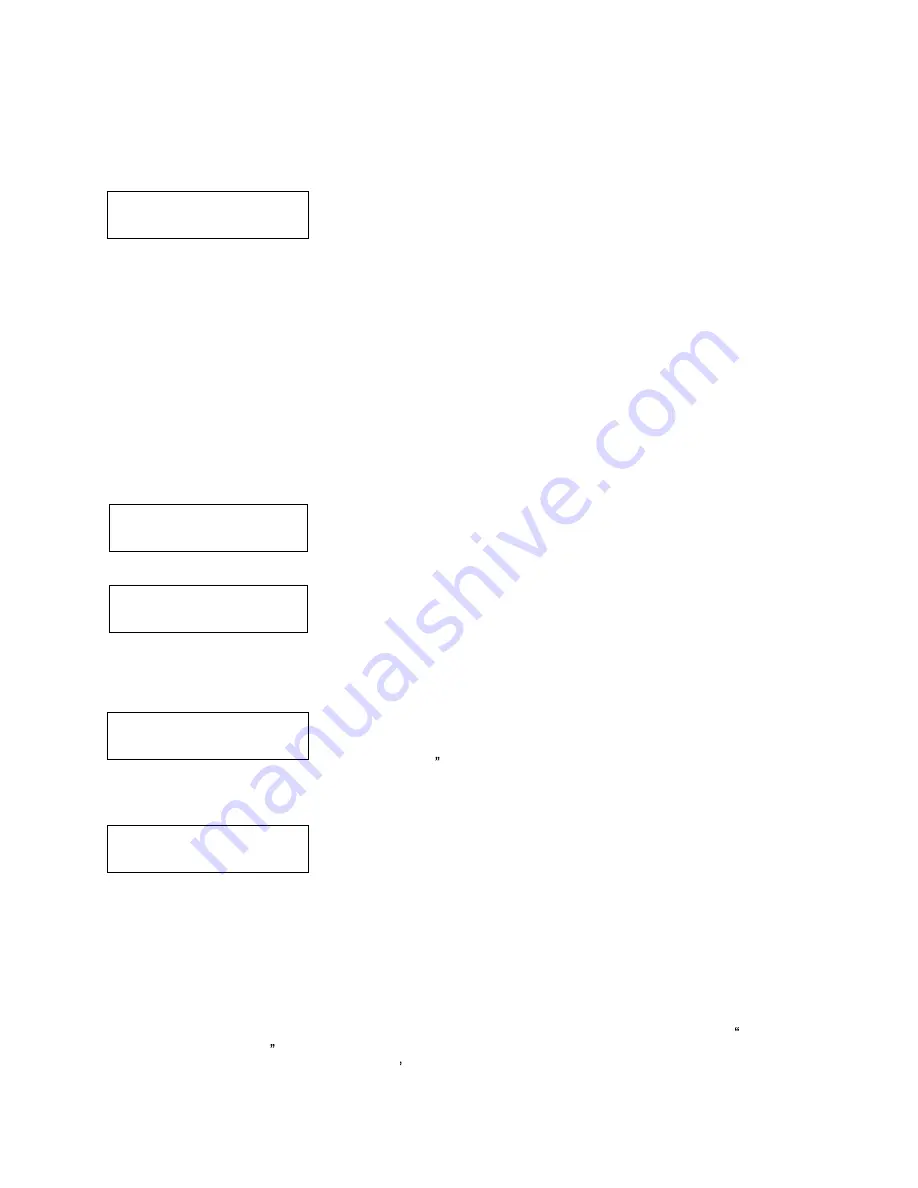
37
Loader Utilities
2. Spindle Alignment
Please Select Spindle
Spindle 1 Go?
Warning: This function is ONLY for checking the alignment, NOT for setting the alignment. Please
do not move the robotic arm with your hands during this process.
When you have finished checking the alignment of the drive(s), the robotic arm will move the disc to the
arms top position and hold it there. You will see the Alignment Next menu.
Drive Alignment
Alignment Next?
Press the Enter button to return back to the Please Select Drive
menu. This allows you to complete the alignment checking pro-
cedure for each of the installed drives.
If you are through checking the alignment of drives, press the
ESC button to go back to the Loader Utility Menu.
When the drive alignment checking process is complete, the robotic arm will drop the disc in the Reject
Area.
13.2 Spindle Alignment
The Spindle Alignment menu option is used to check the alignment of the spindles to the robotic arm. When
the Spindle Alignment function is selected, the system picks a disc from the first input spindle and holds it
approximately one inch above the target spindle.
To start the alignment, place a disc on to the first input spindle.
Use the Up or Down button to select the Spindle Alignment menu and
press the Enter button to enter that menu. The autoloader will proceed to
the Please Select Spindle menu.
Use the Up or Down button to select the spindle that you want to check
and press the Enter button to select it.
The autoloader will pick a disc from the input spindle, move it to one inch above the spindle being aligned,
and hold it there. You will see the Spindle Alignment screen:
Spindle Alignment
Alignment Finished?
Pressing the Up or Down button will move the spindle up or down
approximately 1/2 per press. You should always align the spindle
at its mid-point. Press the Down button repeatedly to lower the
robotic arm to the mid-point and check the alignment.
Spindle Alignment
Alignment Next?
Press the Enter button to return back to the Please Select Spindle
menu. This allows you to complete the alignment checking pro-
cedure for each of the installed spindles.
If you are through checking the alignment of spindles, press the
ESC button to go back to the Loader Utility Menu.
When the spindle alignment checking process is complete, the robotic arm will drop the disc in the Reject
Area.
13.3 Disc Separator
The Disc Separator option is used to circumvent the disc static and sticky media problem. See Disc Static
and Sticky Media Issues on page 2. When this option is enabled, after picking up a disc from the input
spindle, the robotic arm stops at the top of it s travel and then bounces down once, twice, or three times to
dislodge discs that are stuck together.























