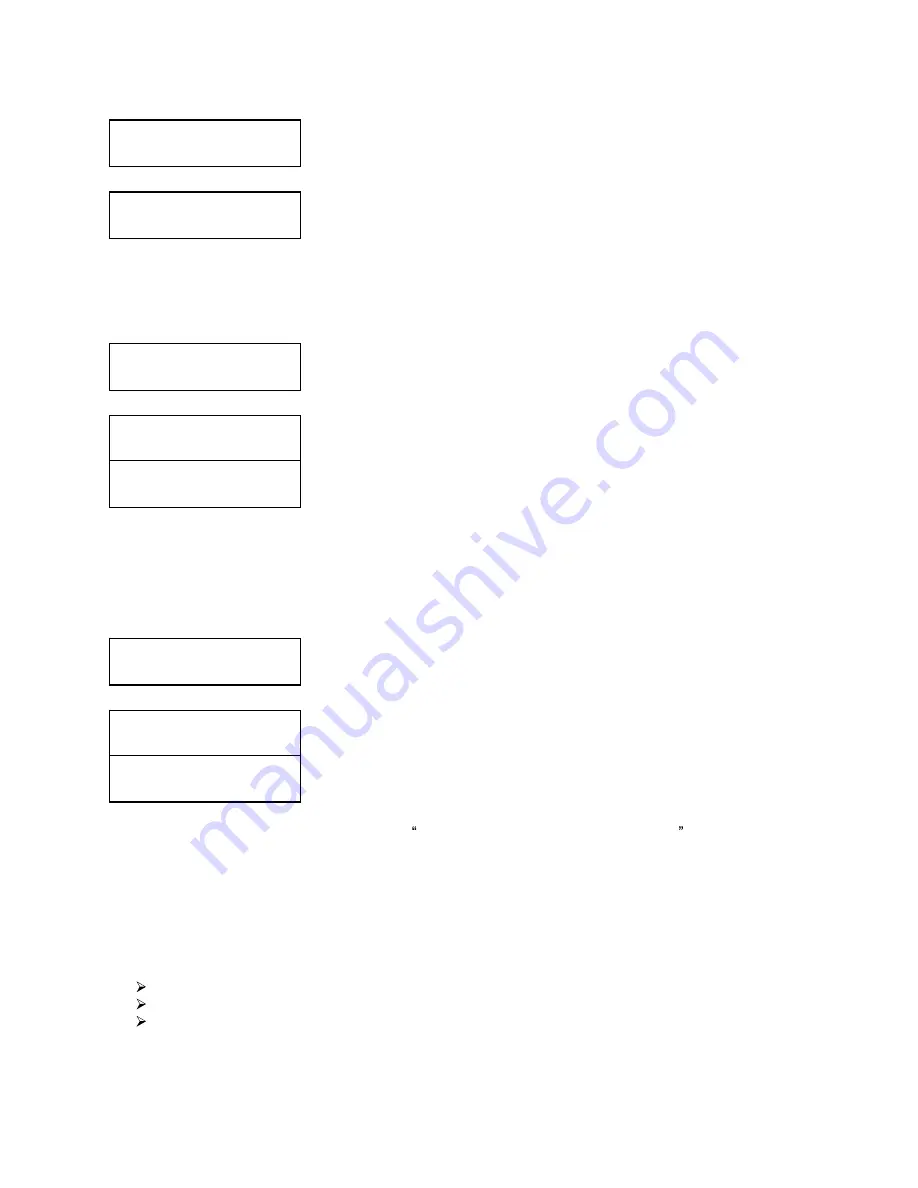
30
Setup
6. Startup Menu
Startup Menu
Copy
Setup
7. Screen Saver
Screen Saver:
On
Screen Saver:
Off
Setup
8. Counter
Counter:
On
Counter:
Off
Use the Up or Down button to select the Startup Menu option and press the
Enter button to enter that menu.
Use the Up
or
Down button to select the desired startup menu, and
press the Enter button to select that option.
11.7 Screen Saver
This menu allows you to choose whether you want to enable the Screen Saver feature. By enabling this
feature, a screen saver will be displayed when your autoloader has been idle for a long period of time.
Use the Up or Down buttons to select the Screen Saver menu and press
the Enter button to enter that menu.
Use the Up or Down button to select whether the Screen Saver is on or off,
and press the Enter button to select that option.
11.8. Counter
This menu allows you to choose whether you want to enable the Counter feature. By enabling this feature,
the autoloader will prompt you to enter a counter amount and continuously burn discs until it reaches the
value set into the counter.
Use the Up or Down button to select the Counter menu and press the
Enter button to enter that menu.
Use the Up or Down button to select whether the Counter is on or off, and
press the Enter button to select that option.
For information on entering the counters, see Setting Counters and Assigning Names on page 12.
11.9 AUTOCOPY Enabled
This option turns on the hidden Autocopy menu. The Autocopy function is the simplest way to make
CD/DVD copies. It simplifies the copy process by automatically copying from the Master Disc, which should
be placed on top of the first Input Spindle, to all of the blank discs which follow it. To make copies in
Autocopy mode, you simply:
Fill the input spindle(s) with the required number of blank discs
Place the Master disc on top of the stack in the first input spindle
Press the 16. AUTOCOPY button































