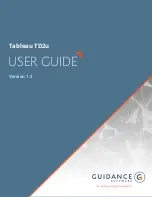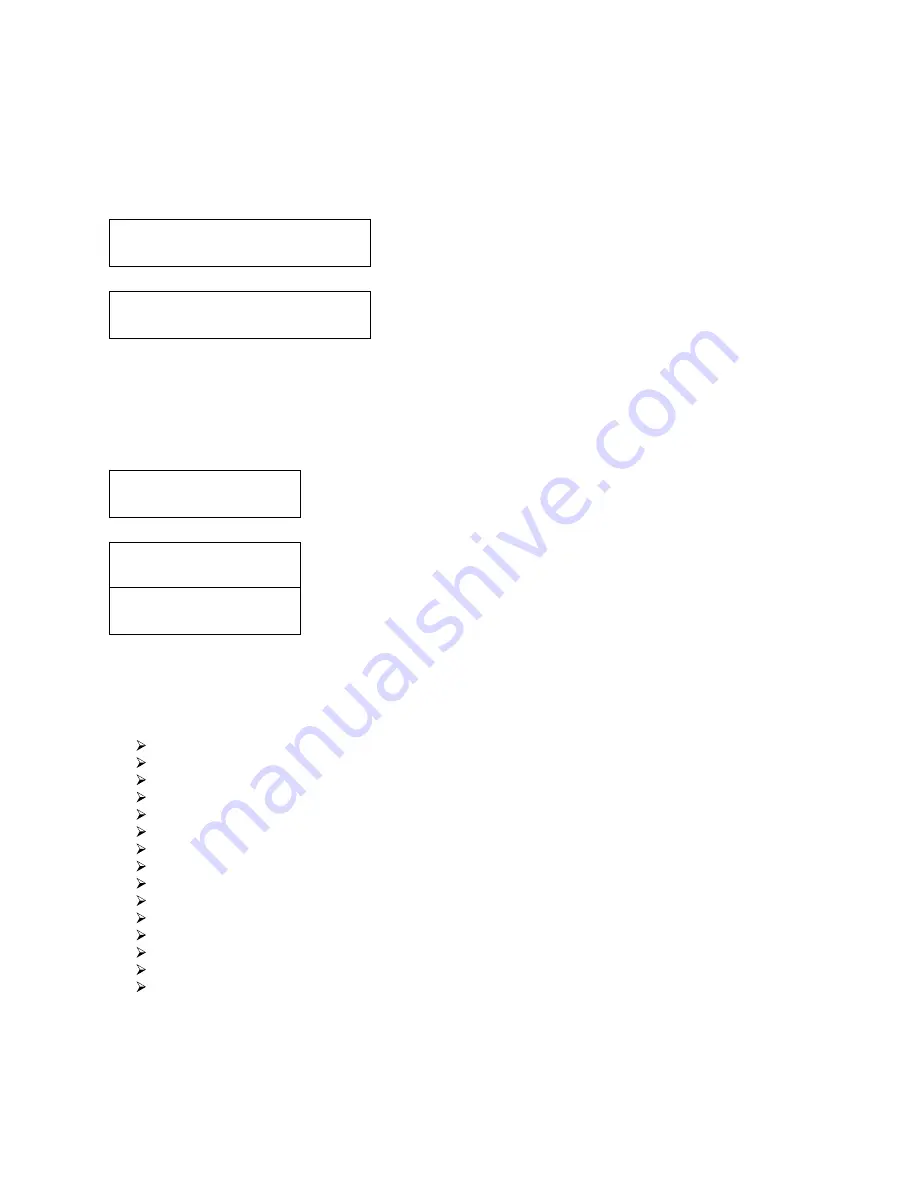
29
Setup
4. Max Audio, VCD & CDG Speed
Max Audio, VCD & CDG Speed
16x
Setup
5. Buzzer
Buzzer:
On
Buzzer:
Off
11.4 Max Audio, VCD & CDG Speed
Due to the lack of error checking mechanism for Audio CD, Video CD and CD+G format, duplicating them at
too high a speed can cause frequent errors like glitches and skips. Use this setting to adjust the maximum
duplication speed for Audio, Video CD and CD+G format to ensure reliable duplication for such formats.
The options are: 1x, 2x, 4x, 8x, 12x, 16x, 24x, 32x, 40x, 48x, and 52x.
Use the Up or Down button to select the Max Audio, VCD &
CDG Speed menu and press the Enter button to enter that
menu.
Use the Up or Down button to select the desired maximum
writing speed for Audio, VCD and CDG, and press the Enter
button to select that option.
Note: The actual speed that is selected may be determined by the drives or by the blank media.
11.5 Buzzer
This setting will allow you to choose whether you want to hear a beep when you press a button or when a
task has been completed.
Use the Up or Down button to select the Buzzer menu and press the Enter
button to enter that menu.
Use the Up or Down button to select whether Buzzer is on or off, and press
the Enter button to select that option.
11.6 Startup Menu
This setting will allow you to choose the menu option that you will see first when you turn on the autoloader.
The options are:
Copy
Test
Compare
Test+Copy
Copy+Compare
Select Burn Speed
Select Source
Master Mode
Erase RW
Hard Drive Setup
Setup
Loader Utilities
System Utilities
Manage Accounts
Shutdown