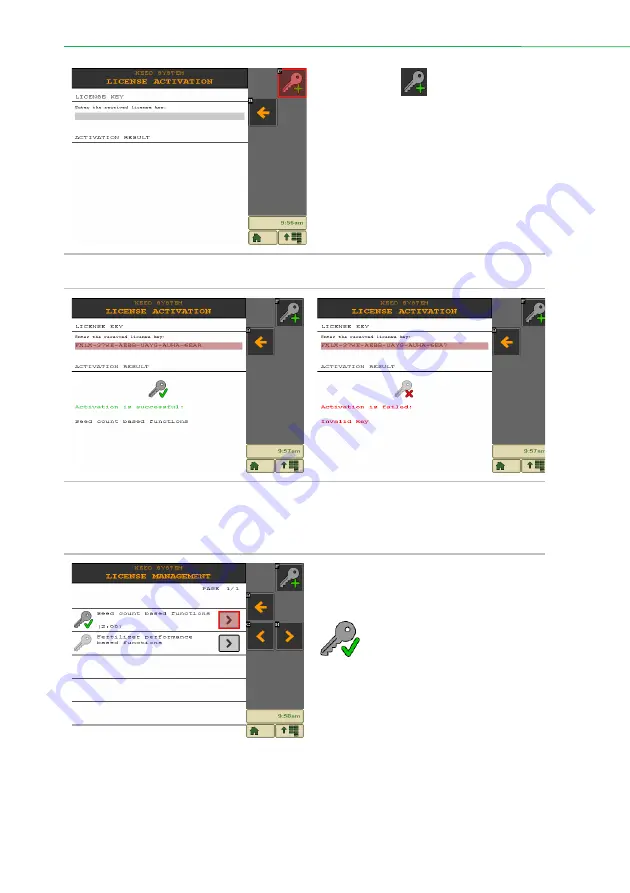
License
20
|
ISOFLOW application – User manual for XeedSystem v1.6
By pressing the
button the license
activation screen appears, where the
license key must be enter character-by-
character.
To enter a license key press the input
field.
In case of successful license activation:
In case of failed license activation:
In case of failed license activation check the followings:
•
the entered license key, check for typos
•
the license ordering happened with the appropriate data
In case of successful license activation, a
green check mark appears beside the key
icon on the license management screen.
This icon means that there is an active
license key to the given feature.
















































