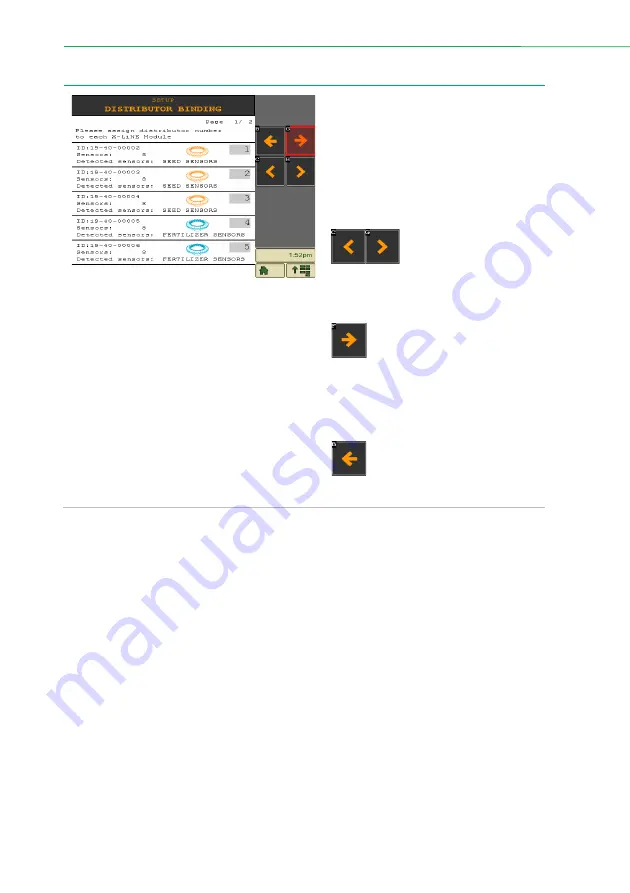
System installation
10
|
ISOFLOW application – User manual for XeedSystem v1.6
4.3
X-line module setup
The system installation’s second step.
On this screen the distributor heads
must be bound to the X-LiNE modules.
Press on any of the little grey field and
set the distributor head’s number, which
distributor head belongs to the given X-
LiNE module.
If there are more than
five X-LiNE modules in
the system, use the
paging buttons
to page through them.
(Only five X-LiNE module can be
displayed on a screen at the same time.)
The next button becomes
active if the binding has done
right. For example: in case of
two distributor heads there wasn’t set
bigger value than two.
By pressing the next button the system
installation continues with the next step.
By pressing the back button,
the application goes back to
the previous step of the
system installation.











































