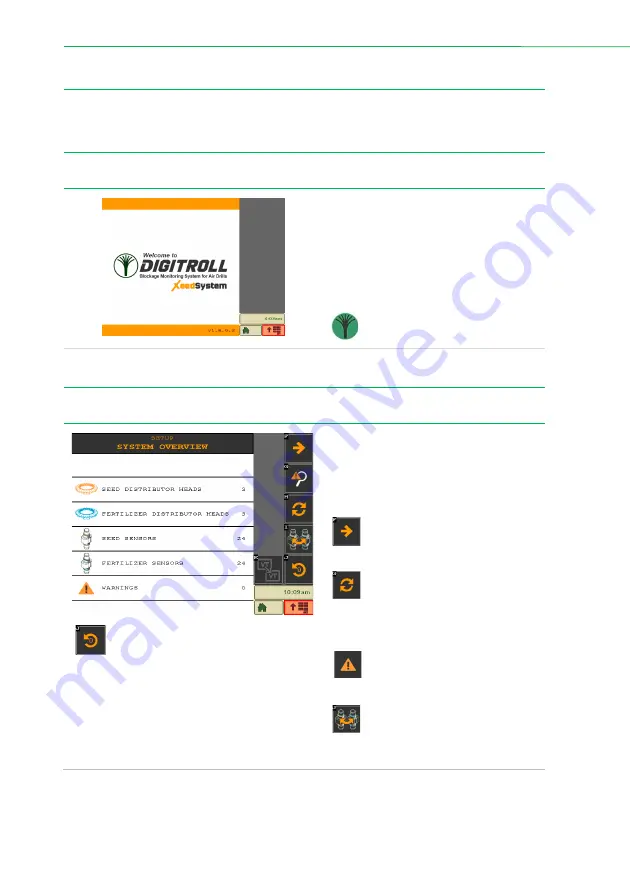
Installing the ISOFLOW application
8
|
ISOFLOW application – User manual for XeedSystem v1.6
3.
Installing the ISOFLOW application
Please note, that the following screenshots were taken using a John Deere GreenStar 3
terminal. On different terminals, the buttons (on the right side of these screenshots) may
appear in different order or location.
3.1
Welcome
The Digitroll application’s splash screen.
Depending on the type of the terminal,
this screen may appear or not.
If the application doesn’t start
automatically, find the Digitroll icon on
the ISOBUS terminal.
4.
System installation
4.1
System build-up
Press the Reset button to perform a
device reset.
The ISOFLOW application installation’s
first step. On this page a summary can
be seen about every device connected
to the system. Such as the number and
the type of the sensors and modules.
If everything seems right, press
the next button to continue the
installation.
If the number of the sensors or
distributor heads are not the
expected, press the refresh
button
after examining the system to
check the detected devices again.
If an error occurred during the
system installation, it can be
checked with the alarms button.
Press the Sensor type change
button
to change the type of the
sensors (seed or fertilizer)
attached to the system.























