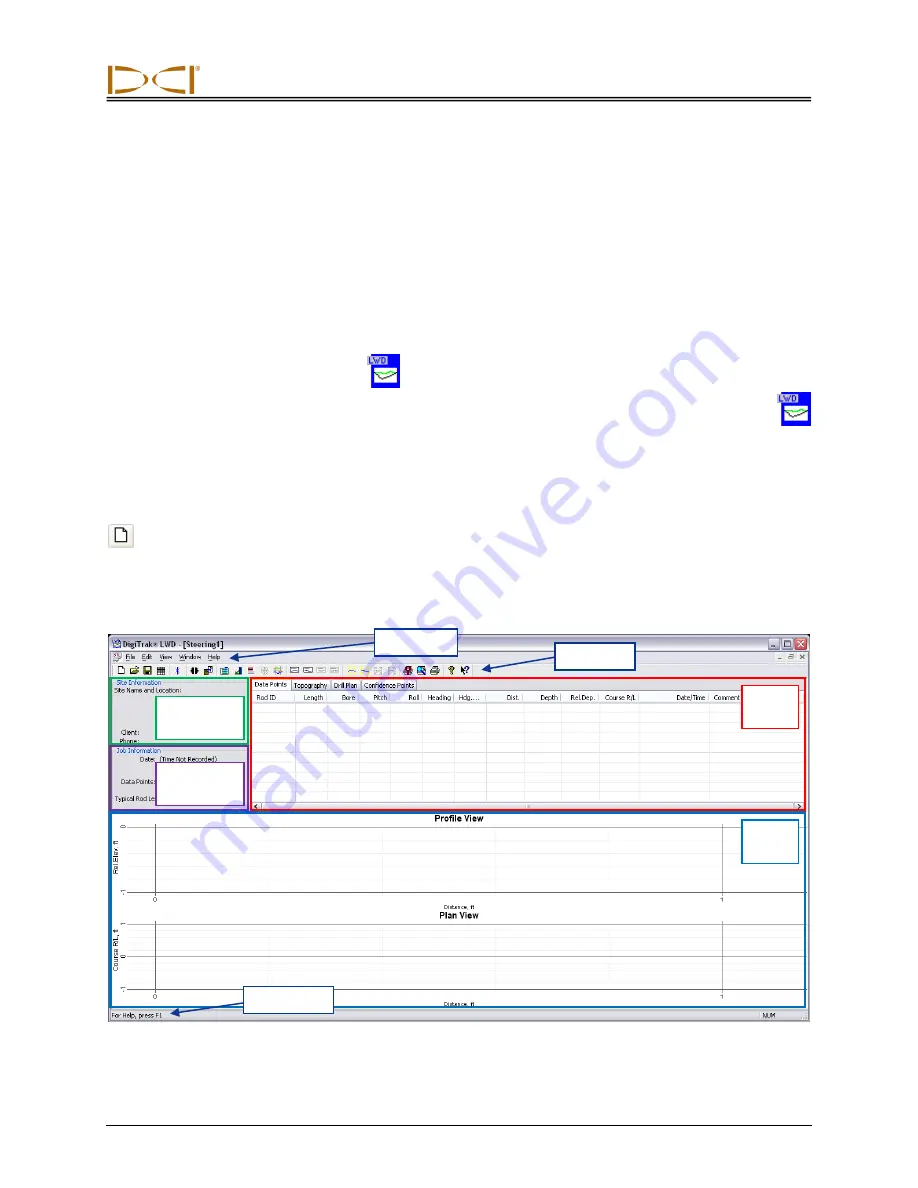
D
IGITAL
C
ONTROL
I
NCORPORATED
DigiTrak
®
F5
®
SST
®
Operator’s Manual
36
LWD Software Instructions
Starting LWD Program and Opening Files
The LWD (Log-While-Drilling) software, which is preinstalled on the SST laptop computer, is used with the
F5 SST guidance system. The SST transmitter is referred to as the “steering tool” in the LWD software.
There are three ways to start the DigiTrak LWD program:
Double-click on the LWD icon
on the desktop.
Use the Start button and select
Start | All Programs | Digital Control, Inc | DigiTrakLWD |
DigiTrakLWD
.
From Windows Explorer, double-click on the DigiTrakLWD.exe
file in the C:\Program
Files\DCI\DigiTrakLWD folder, or the folder you have designated for the storage location.
After you start up the program, use the
File | New
command on the menu bar or click on the new file icon
on the tool bar then select the
“Steering” option to open a new steering file. You will be prompted to
enter values for the rod length and reference heading before continuing. The rod length may be any value
other than zero; the reference heading may be any value from 0 to 360. If no reference heading is
entered, the reference heading used in the file will be that recorded at the first data point (Rod 0). Click on
OK to open a blank steering tool file, as shown below.
LWD Steering Tool Application Window (without data)
Job
information
Data
tables
Chart
area
Tool bar
Site
information
Status bar
Menu bar
















































