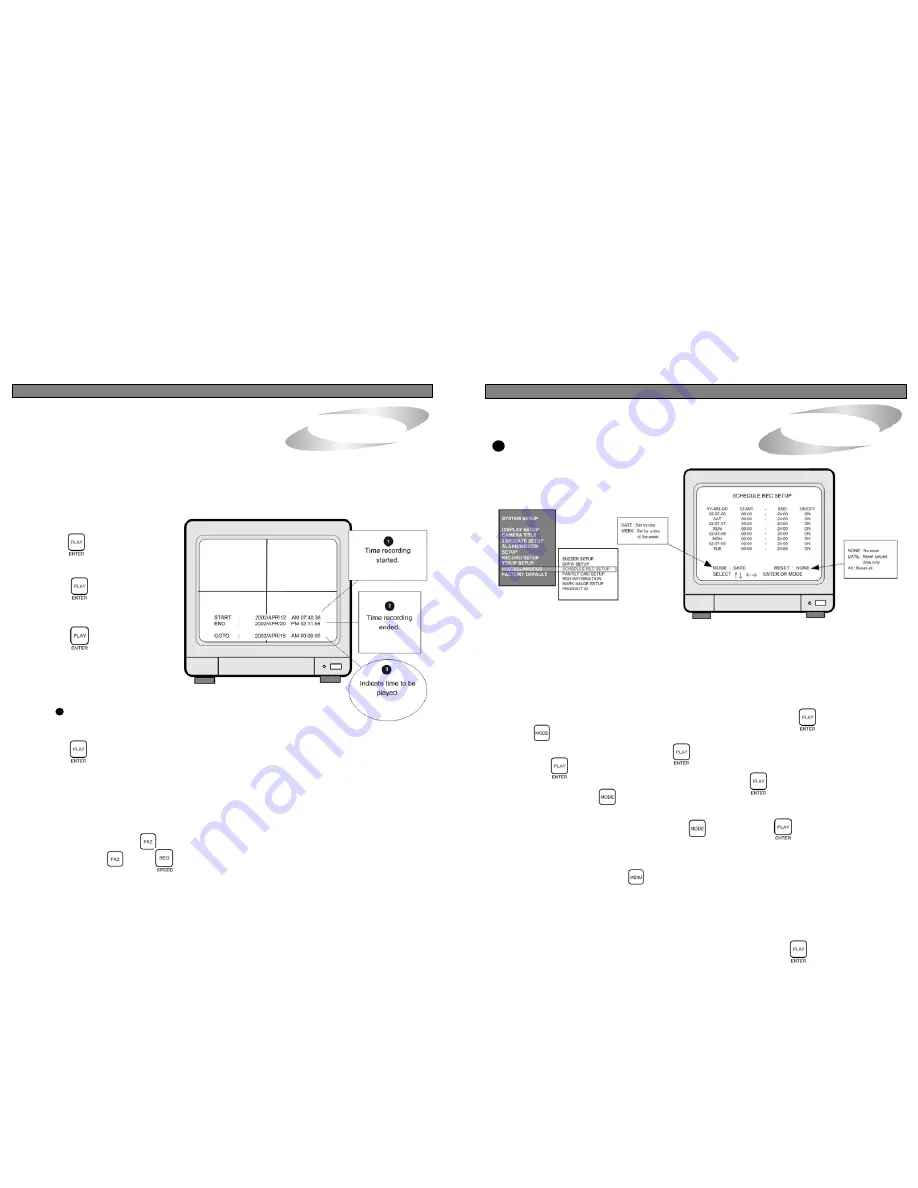
ALL ABOUT IMAGE RECOGNITION & PROCESSING
ALL ABOUT IMAGE RECOGNITION & PROCESSING
5. Operation
5. Operation
3
SCHEDULE REC SETUP :
3. Play
3. Play
1. Playback setup
1) Press button to begin playback.
2) Display screen as shown on the right
will appear
3) Press button again to start
playback from START picture.
4) To come back to recording mode.
press button.
2. GOTO time setting
1) At , use [LEFT]/[RIGHT] button to choose the date or time of GO TO.
3
2) Use [UP]/[DOWN] button, set desired time.
3) Press button to replay from the GO TO time.
NOTICE
: During playback or setting GO TO time, recording is stopped
NOTICE
: When value that is out of the range of start and end is entered, it starts from START time
NOTICE
: When value is in the range of START and END, but there is no recorded pictures at the
set time, it moves to the closest time of the recorded pictures.
Display of SCHEDULE REC SETUP
Records according to schedule by day or a day of the week. Two recording time spans can be set for a day
and a day of the week respectively. In total, 4 recording time spans can be set in a day.
DVMR system records just as you set if you set SCHEDULE REC SETUP, and DVMR system records 24
hours a day if you do not set SCHEDULE REC SETUP.
1. Scheduled Recording for a day:
Select DATE, and move to the date by pressing button, and press to delete.
ALL deletes all recording schedule.
1) Press ENTER button to enter into SCHEDULE REC SETUP menu. In the sub-menu, you are requested
to select MODE or RESET. To first set up, select DATE or WEEK by pressing button.
2) Press button to be ready for editing. Then move to the location for change using direction button.
3) Set recording time for START and END with button. Recording time increases by 30 minutes
whenever button is pressed.
4) After set START and END time for a day and set ON/OFF using
button.
5) After set all data, press button once more to memorize settings you set in the system.
6) RESET is used to delete previously set recording schedule.
(NONE : Does not reset DATE : deletes only selected date
ALL : deletes all)
7) When all input is ended, press button to come back to SCHEDULE REC SETUP.
3. Pausing and single frame advanced
1) During playback, press button to pause. (Will replay when pressed once more)
2) After pressing , press button and use [LEFT]/[RIGHT] button to advance single frame to
the right or left.
NOTICE
: To move the cursor in SCHEDULE RECORD SETUP menu , RESET should be set at NONE.
2. Scheduled recording by a day of the week :
Recording is activated on a day of the week at the time set in advance. To set schedule for a day of the
week, first select WEEK in MODE of SCHEDULE REC SETUP by pressing
button.
Set recording time for each day of the week as the procedure for Scheduled Recording for a day.
13
26





















