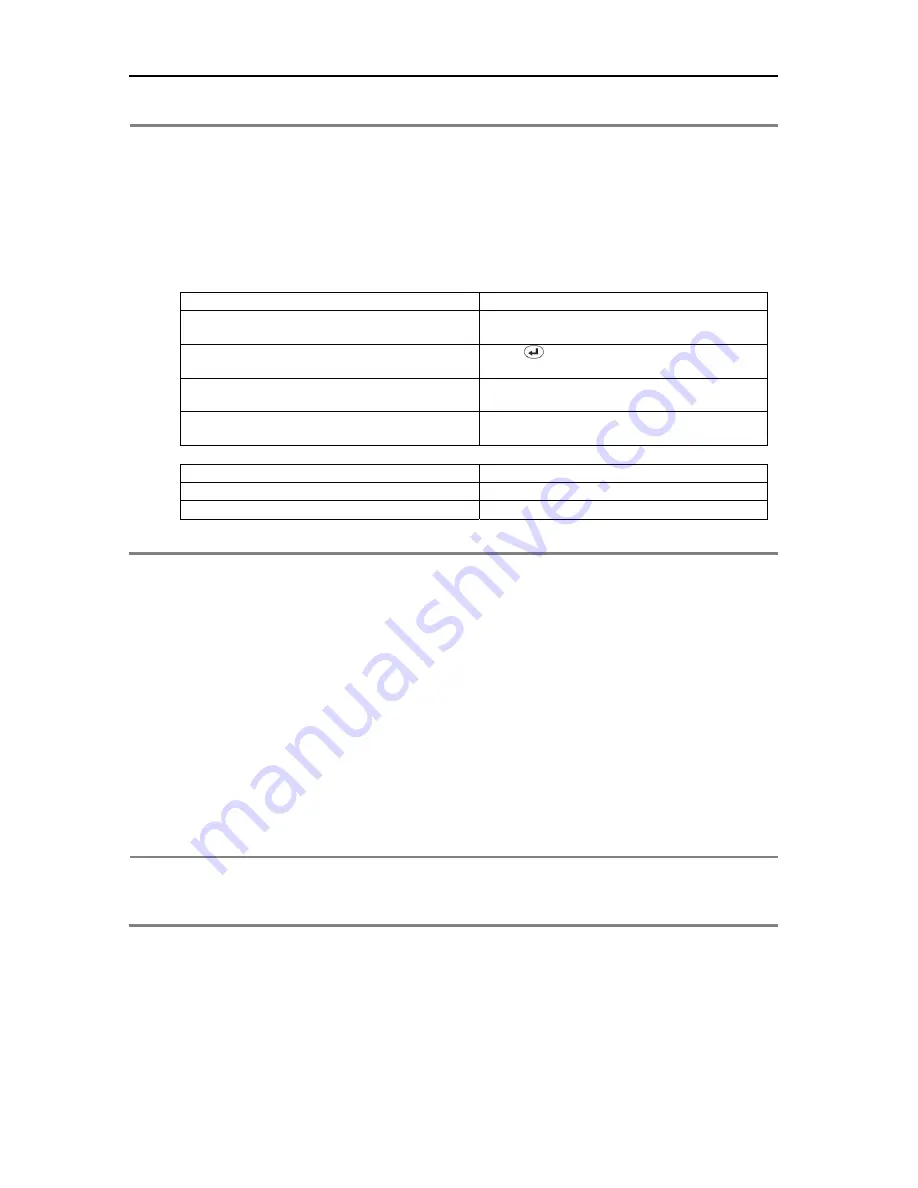
5
Note Number
Button
Change the channel on the 1-screen mode. Press the number buttons for 1~4 channels to see the
corresponding channels. Also used to set the setting value on the “Setup” menu.
Direction Key Button
The direction key activates differently for Realtime Image/Playback Mode, Setup Menu Mode, Search Menu
Mode and Digital Zoom Mode. The Digital Zoom Mode only activates in Realtime Image Mode, Recording
Image Playback Mode and 1-screen mode. Thus, change the screen to 1-screen mode to activate the direction
key.
On RealTime Image/Playback Mode
On Digital Zoom Mode
Right Side Direction Key: Increase the channel on
screen
Up, Down, Left, Right Button: To Move Direction
Left Side Direction Key: Decrease the channel on
screen
Enter (
) Button: PIP Screen On/Off
Up Side Direction Key Button: Increase PIP channel
on PIP Mode.
Zoom In/Out Button: To Decrease or Enlarge
Screen
Down Side Direction Button: Decrease PIP channel
on PIP Mode
Diagonal Direction Button: Return
Setup Menu, Search Menu Mode
PTZ Mode
Up, Down, Left, Right Button: To Move direction
Up, Down, Left, Right Button: To Move Direction
Diagonal Direction Button: Return
Diagonal Direction Button: To move Direction
2.2.1. Setting IR Remote Controller
As one IR Remote Controller can control several DVR’s, the ID will have to be assigned to use each Remote
Controller on each product.
The following method below is to set the ID on the IR Remote Controller. Default ID will be 00.
1.
Insert the battery into the IR Remote Controller (AAA Size
×
2).
2.
Press both [F1] Button and [F2] Button at once on the IR Remote Controller for more than 2
seconds.
3.
Check whether LED of the IR Remote Controller is lit.
4.
By using the IR Remote Controller’s number button, set the ID number between 00~99. Set the ID
number in 2 digits (ex. 03,55).
5.
Set the ID of the system the same as the number set on the IR Remote Controller, by using front
panel direction key.
6.
Press [OK] Button on the screen to save the set ID.
Note
All the systems have the same default value ID when it is out of the factory. Therefore, when the default value
is used, one IR Remote Controller can control several systems at once. To prevent this, it is recommended to
set each ID for each system, as it is easy to change the ID for IR Remote Controller. Several systems can be
controlled separately by changing the ID of the Remote Controller whenever it is used.
Содержание VCD304161
Страница 4: ......
Страница 8: ......
Страница 46: ...37 Enter a new password After entering the password re enter the same password again ...





























