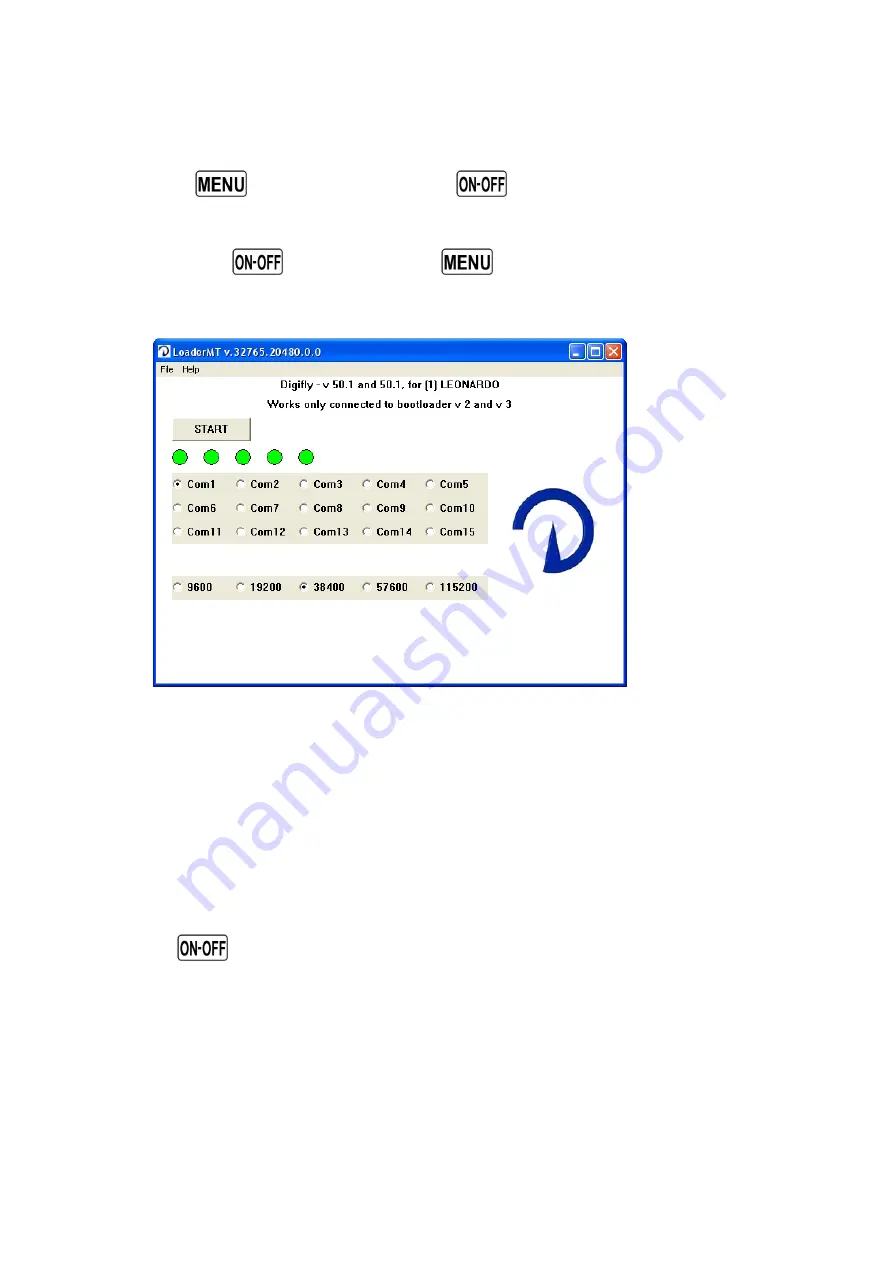
Page 59
9.4.1
UPGRADE PROCESS
Make sure the battery on your Digifly instrument is fully charged.
Turn off your Digifly instrument and plug the Digifly PC serial or USB cable in to the
middle socket on the base of the Digifly instrument.
Keeping the
key pressed, press the
key and wait a long “beep” acoustic
confirmation. Note that the screen will not come on.
Now release the
key and then the
key.
From your PC, run the “Upgrade_xx_x_Leonardo.exe” program.
Press the Start Button.
Make sure you have only one version of the “Upgrade_xx_x_Leonardo.exe” programme
open at a time.
When the “Upgrade_xx_x_Leonardo.exe” tools software is operating you will see a the
progress of the software.
Upgrade take about 5 minutes , on completion the PC will confirm with a long “beep”.
Press the
key and disconnect the PC cable.
When you restart your Digifly instrument the version number of the new software you
have just installed is briefly shown on the start up screen.
It is suggested that you upload the new “help setup” file in order to obtain information
on any of the new parameters that have been installed with the upgrade. Use the
function “Upload Help” from within the latest version of the Digifly Vltools software.




























