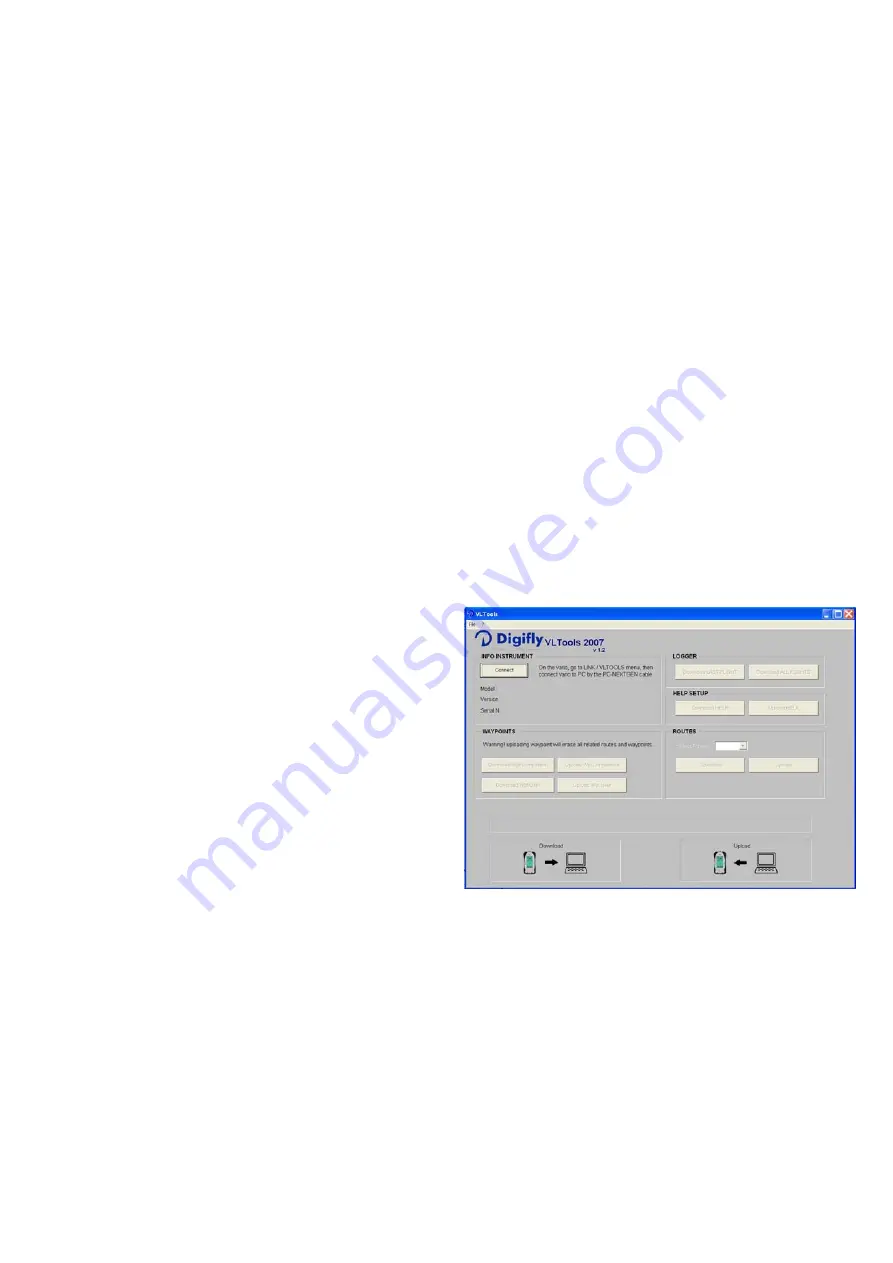
Page 57
9.2.2
DOWNLOAD A SINGLE FLIGHT
To download single flights from your Digifly instrument to your PC, enter the “LOGBOOK”
menu on your instrument.
With up and down arrows, highlight the desired flight (without entering in it).
From the PC software (CompeGPS, MaxPunkte, GpsDump, CheckIn-PWC) select
“download flight track” using the protocol MLR 38400 baud.
The download can be stopped pressing the “ESC” key on the your Digifly instrument.
9.2.3
DOWNLOAD ALL FLIGHTS
To download all flights from your Digifly instrument to your to the PC, go to the
“LOGBOOK” menu (without entering in it ).
From the PC software (CompeGPS, MaxPunkte, GpsDump, CheckIn-PWC) select
“download flight track” using the protocol MLR 38400 baud.
The download can be stopped pressing the “ESC” key on the Digifly instrument.
9.3
CONNECTING WITH THE DIGIFLY VLTOOLS SOFTWARE
The “VLTOOLS” software is a free Digifly
Windows PC software that allows the full
management of flight data track logger,
Waypoints, Routes and the selected
language of the “MAIN SETUP” menu
help.
Connect the PC cable with both the
Digifly instrument and the PC switched
off.
Switch on the Digifly instrument and then the PC.
From the Digifly instrument, go to the menu “VLTOOLS”, the message “LINK” start to
flash.
From your PC, run the latest Digifly VLtools software and click the “CONNECT” button.
A successful connection is confirmed by a message with the serial number of your
instrument
Click the “Download Last Flight” or the “Download All Flights” button






























