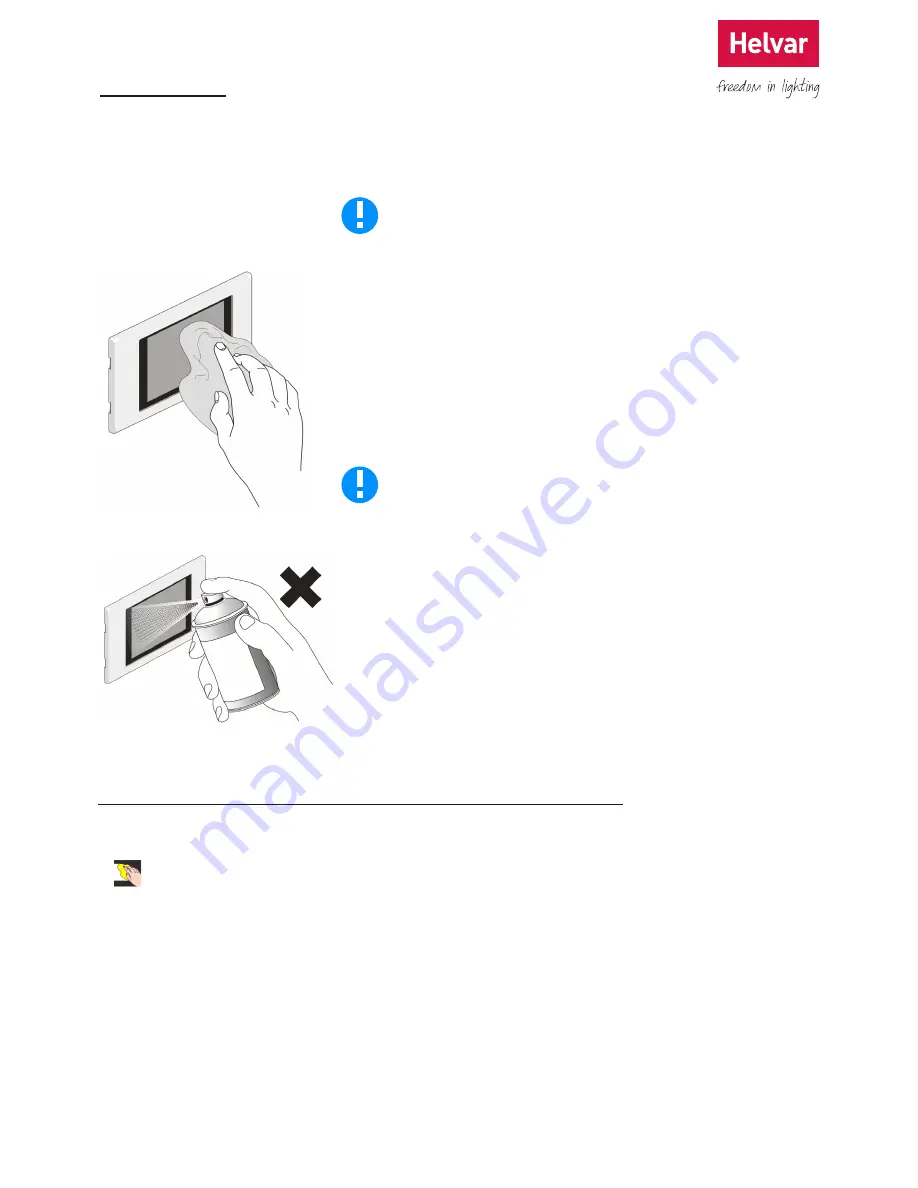
49 Helvar 924 LCD TouchPanel: Installation and User Guide
Doc. 7860137,
issue 6, 2014-08-28
18. Cleaning
TouchPanel’s touch-sensitive screen will respond to any touch, so you should enter its cleaning mode before cleaning
it. This mode switches off the screens touch-sensitive features for 20 seconds so you can clean the screen without
inadvertently affecting the lights or selecting on-screen menu items. This is the only Pop up menu feature that is not
protected by the password.
Cleaning the bezel and screen
Wipe the surface with a soft, damp, non-abrasive cloth. Dampen the cloth only
with water or isopropyl alcohol. If you are using a cleaning spray, spray it onto the
cloth, not onto TouchPanel.
Use a cotton bud or soft brush (such as a toothbrush) to clean dirt from the
corners and recesses of the screen. Dampen only with water or isopropyl
alcohol.
Before cleaning TouchPanel you should first select Cleaning Mode. Do
not allow TouchPanel to become wet, as electric shock may result.
Isopropyl alcohol is a flammable liquid.
Do not use an abrasive cloth, or scourer. Do not apply liquid directly to
TouchPanel.
Do not apply other detergent, polish, cleaning agent, solvent, caustic agent,
ammonia-based window cleaner, or vinegar-based solution as these may
damage the screen or tarnish the bezel.
Do not disassemble TouchPanel or remove it from the wall to clean it. Do not
immerse TouchPanel in any liquid.
18.1 Using Cleaning Mode while not in Editing Mode
1. While TouchPanel is not in editing mode, press the Hotspot to display the Enter Password screen.
2.
to enter Cleaning mode.
3. A 20-second countdown will be shown on the screen. The screen will not respond to touch until the countdown has
ended. You can clean the screen surface during this time






















