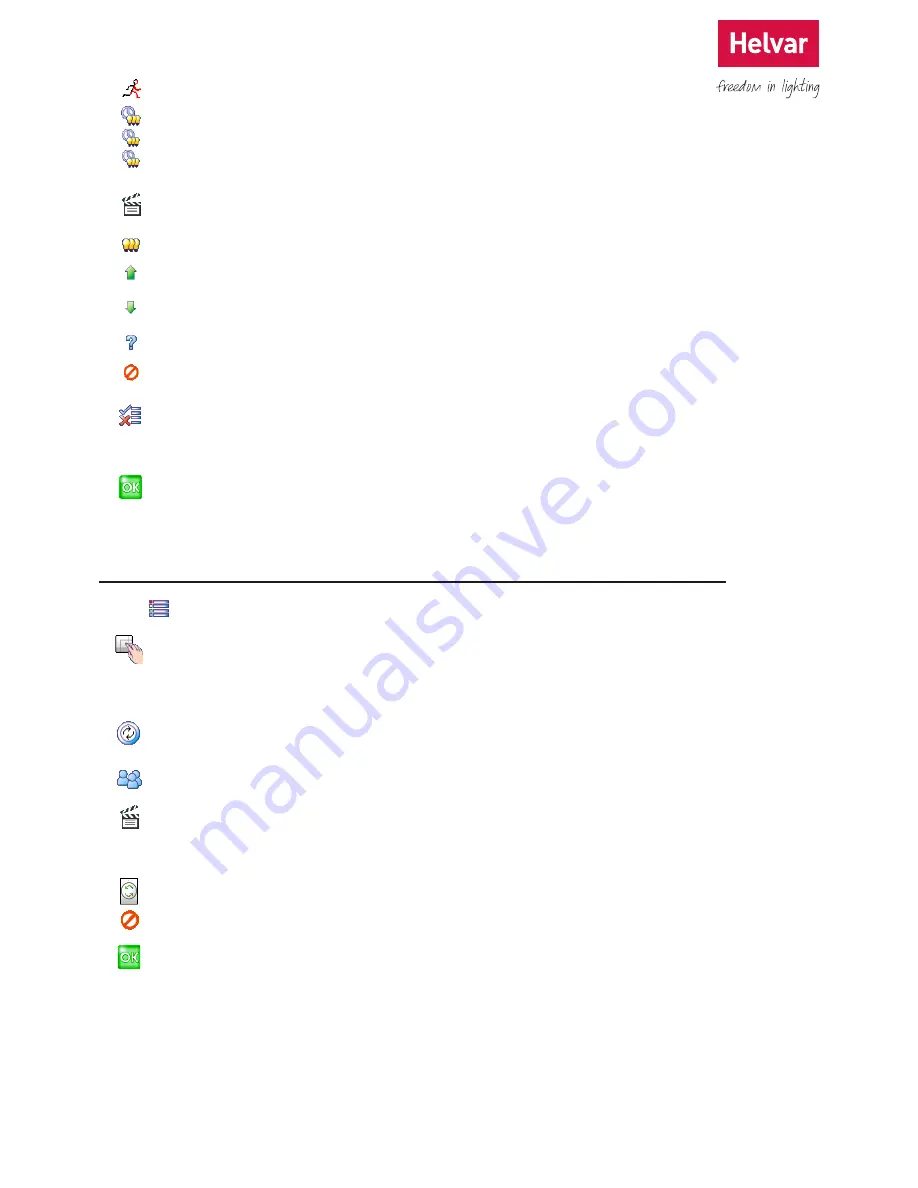
21 Helvar 924 LCD TouchPanel: Installation and User Guide
Doc. 7860137,
issue 6, 2014-08-28
7.7 Editing Digidim Control Subdevice Properties (Rotary 100)
1. From Main Menu select the following:
2.
to display the Controls menu.
3. Select the control device you want to edit.
4.
to change the rotary switch settings.
5.
and then select a group to which the rotary subdevice will belong.
6.
to change the rotary function. The rotary subdevice can be enabled or disabled but its function cannot be changed.
The push operation of the rotary subdevice always issues a last level/off command. Choose one of the following
settings:
*
to enable the rotary switch.
*
to disable the rotary switch.
7.
to save the changes.
5.
and then one of the following PIR modes:
*
to set the On Timeout.
*
to set the Minimum Hold Timeout.
*
to set the Exit Delay time.
6.
to change the button function. Choose one of the following settings:
*
to allow the button to call a scene, then choose a scene to call.
*
to allow the button to fade up the channels in a particular Group. Choose a Group
containing the channels you want this button to fade up.
*
to allow the button to fade down the channels in a particular Group. Choose a Group
containing the channels you want this button to fade down.
*
to choose other functions for this button. To learn more about the devices that these
functions control, contact your TouchPanel supplier.
*
to set button to Not Used. The button will have no function.
7.
to display the Advanced Options menu. To learn more about the Advanced Options, see
section 7.4.12.
8.
to save the changes.






























