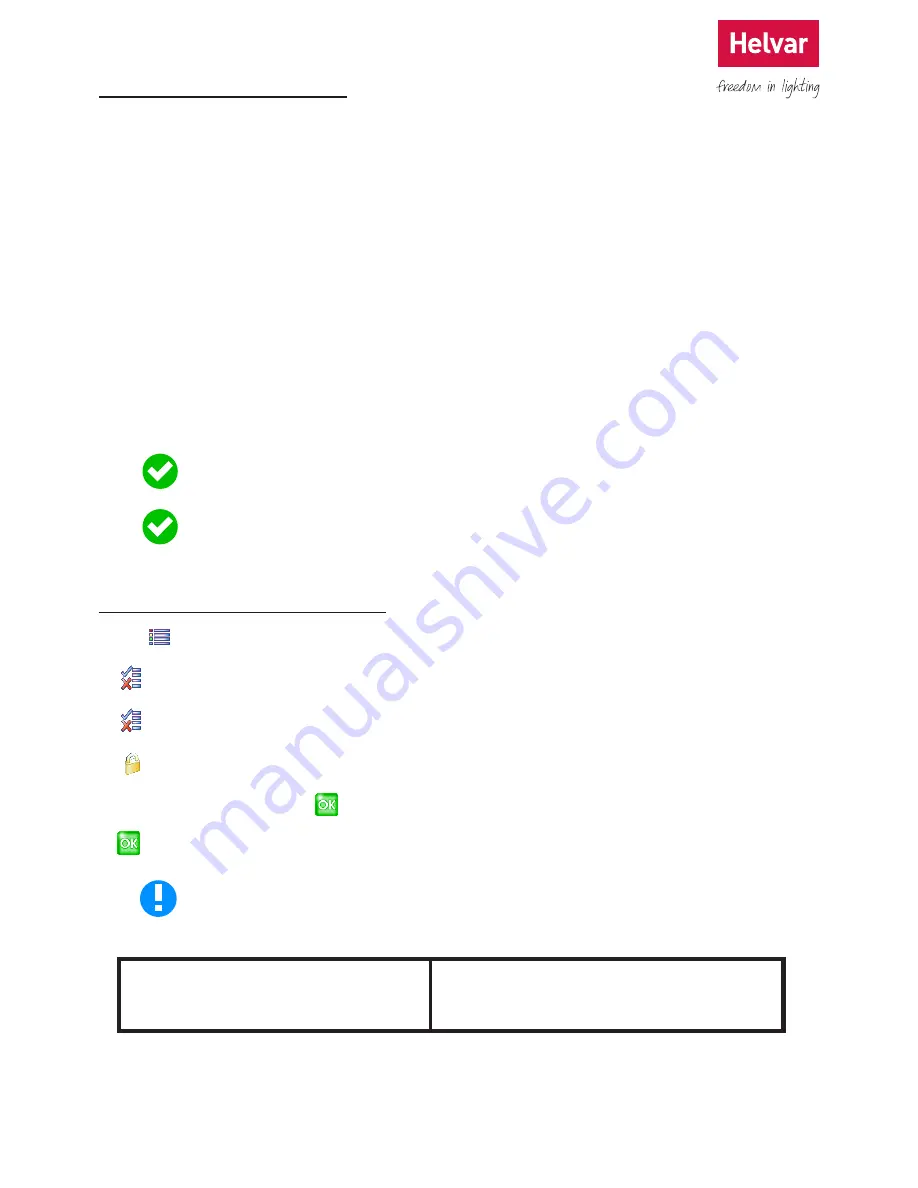
45 Helvar 924 LCD TouchPanel: Installation and User Guide
Doc. 7860137,
issue 6, 2014-08-28
15. Password Protection
TouchPanel has many configuration options that affect how it will work with the lighting system. All these features are
accessed via the Hotspot. To prevent accidental or unauthorised access, the Hotspot is protected by a password. Each
TouchPanel can have a separate password.
TouchPanel is provided with a default password, shown at the bottom of this page, but you can change the password
whenever you wish. Each screen may be protected by a password. To learn more, see section 7.3. The Restore Factory
Settings feature is also protected by a password, but this password cannot be changed. To learn more about this, see
section 14.
If you have forgotten your password, restarting TouchPanel provides an opportunity to enter a new password. When the
power is restored, password protection is disabled for the first 2 minutes. During this time you can enter the Configuration
menus and change the password. After this time, password protection will be enabled.
When you have entered a valid password, features protected by the password can be used until the password expires.
The password expires if you return to a Screen, and do not return to the Configuration menus for more than 20 seconds.
After this time, if you want to access the Configuration menus you must enter the password again. This ensures that
TouchPanel’s Configuration menus are protected automatically from accidental or unauthorized access.
If you intend to change the default password, we recommend that you use the same password for all
TouchPanels in the lighting system, as this is easier to remember and reduces the possibility of having the
incorrect password for a particular TouchPanel.
Screens can also be protected by a password. To learn more, see section 8.3.
15.1 Changing the password
1. From Main Menu select the following:
2.
to display the Options menu.
3.
to display the More Options menu.
4.
to display the Set Password menu.
5. Type in a new password and press . Then retype the password to confirm it.
6.
to save the changes.
Make a note of the password in the space provided at the bottom of this page. If you forget the password, then
you will not be able to access TouchPanel’s configuration options.
The default password:
924
Your custom password:


























