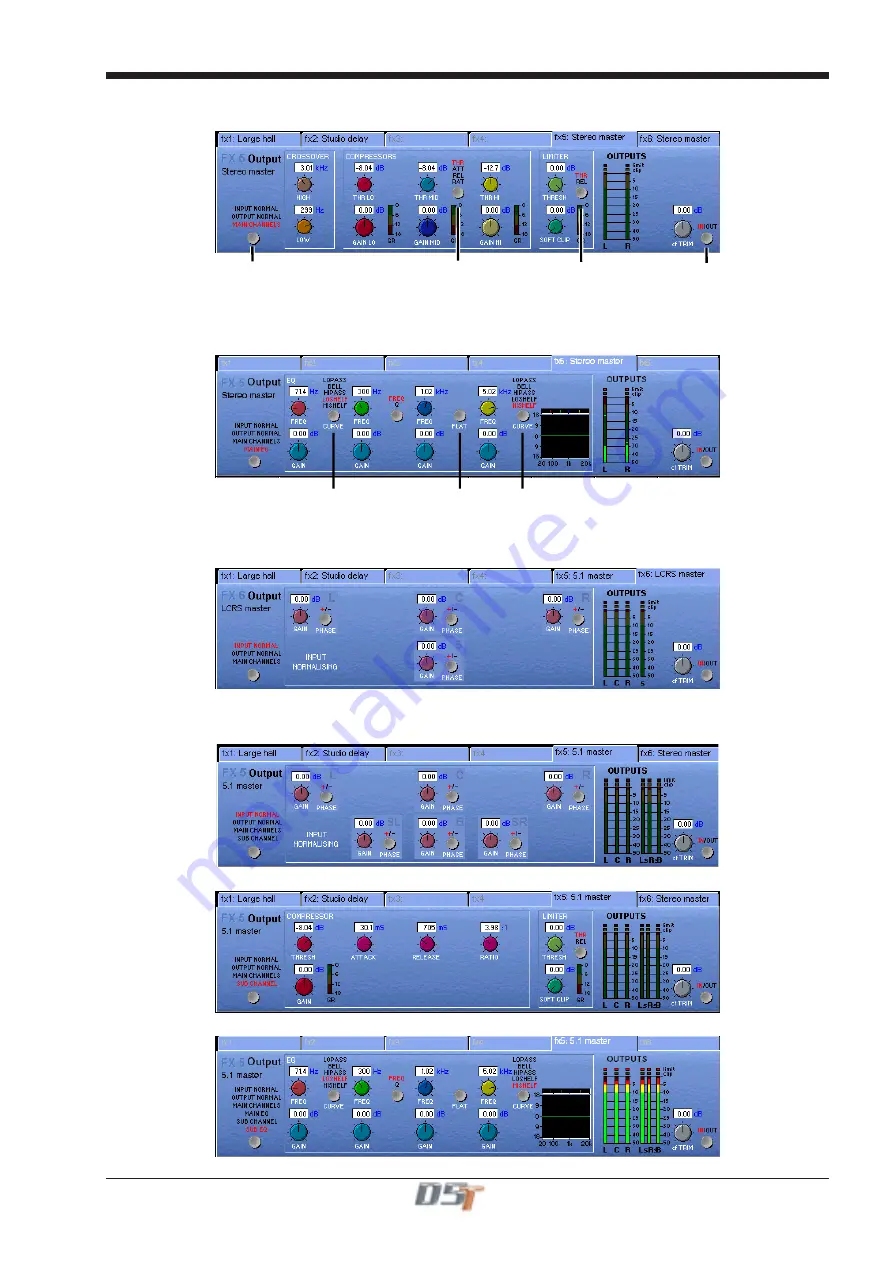
7-7
Chapter 7
Main Channels Dynamics
Provides
Crossover
adjustment,
3 band compression
and
Limiting.
Click here to change
parameter view
Click here to view
Threshold
Attack
Release
Ratio
Click here to view
Limiter
Threshold or Release
Processing In/Out
Main EQ
Provides
4 Band EQ
with adjustable Filter Types on Bands 1 and 4.
Click here to change
Band 1 Filter Type
Click here to change
Band 4 Filter Type
Set EQ Flat
LCRS Master
The controls for an LCRS Master are the same as stereo (See previous section) but the Input and Output Normalising panels allow
separate Gain and Phase control for each of the four signals.
5.1 Master
A 5.1 Master provides separate Input and Output Normalising for each of the six signals and in addition the
Sub Channel
has its own
Compressor, Limiter and 4 Band EQ.
Sub Channel Dynamics
Sub Channel EQ
Содержание D5T
Страница 1: ...Operation Manual Issue A September 2004 Software Versions 2 4...
Страница 2: ......
Страница 10: ......
Страница 11: ...Chapter 1 1 1 Chapter 1 Getting Started...
Страница 12: ...Chapter 1 1 2...
Страница 32: ...Chapter 2 2 1 Chapter 2 Inputs and Console Channels...
Страница 33: ...Chapter 2 2 2...
Страница 58: ...Chapter 3 3 1 Chapter 3 Busses and Outputs...
Страница 59: ...3 2 Chapter 3...
Страница 68: ...4 1 Chapter 4 Chapter 4 Master Section...
Страница 69: ...Chapter 4 4 2...
Страница 91: ...5 1 Chapter 5 Chapter 5 The Cue List...
Страница 92: ...Chapter 5 5 2...
Страница 111: ...Chapter 6 6 1 Chapter 6 Automation...
Страница 127: ...7 1 Chapter 7 Chapter 7 Effects...
Страница 128: ...7 2 Chapter 7...
Страница 135: ...8 1 Chapter 8 Chapter 8 Troubleshooting...
Страница 136: ...Chapter 8 8 2...
Страница 139: ...A 1 AppendixA Appendix A D5TC Theatre Masters Controller...
Страница 140: ...A 2 Appendix A...
Страница 147: ...B 1 Appendix B Appendix B Multiple Console Setups Inc Redundant Engines...
Страница 148: ...B 2 Appendix B...
Страница 162: ...B 16 Appendix B Standalone PC Screen Appearance...






























