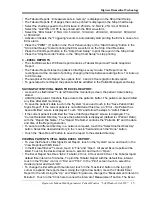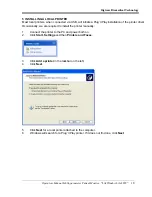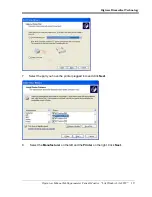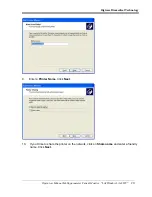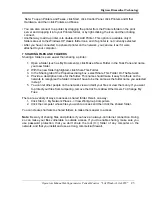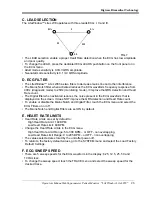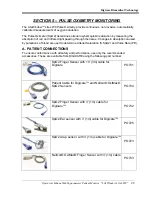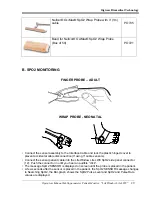Digicare Biomedical Technology
Operators Manual Multi-parameter Patient Monitor " LifeWindow Lite LW8 "
16
Report will change to the selected interval.
• To view the Graphical Trends Report, touch in the 2 Hours, 4 Hours or 24 Hours “tab” in the
bottom of the Microsoft Excel™ screen.
B. Networking
The LifeWindow™ Lite LW8 can be connected to your local network using Ethernet and wireless LAN.
The Ethernet connector (23) is standard in all units.
Note: Digicare Biomedical Technology Inc can supply WIFI cards for your Life Window Lite
LW8. Contact sales and support for more information on this at 561-689-0408.
1 - LIFEWINDOW LITE LW8 SETUP
Turn on the LifeWindow monitor
•
Move the touch screen mouse pointer to the TRACES icon on the top of the monitor screen.
•
Hold down the FREEZE and NIBP Start buttons and touch the TRACES icon simultaneously.
(This will cause the LW program to stop and start the Windows Desktop.)
2 - WINDOWS XP SETUP
To change the computer name, to join a domain or workgroup, or to add a computer description for a
Windows XP-based computer, use the
Computer Name
tab in the
System Properties
dialog box. To
locate this tab, use one of the following methods:
•
Click
Start
,
Settings
click
Control Panel
, double-click
System
.
•
Click
Start
, click
Run
, type sysdm.cpl, and then click
OK
.
3 - CHANGE COMPUTER NAME AND JOIN A DOMAIN OR A WORKGROUP
To change a computer name and to join a domain or a workgroup, follow these steps.
Warning
Before you change a computer's membership from a domain to a workgroup, be sure that you
know the user name and the password for an account in the local Administrators group.
You cannot log on after you remove the computer from the domain
1. Click the
Computer Name
tab, and then click
Change
.
2. Type the new computer name in the
Computer name
dialog box.
3. Type the new domain or workgroup in either the
Domain
dialog box or the
Workgroup
dialog
box.
4. Click
More
to change the primary Domain Name System (DNS) suffix.
5. Click
OK
three times, and then restart the computer.
4 - ADD A COMPUTER DESCRIPTION
To add a computer description, type a name or a description in the
Computer description
box on the
Computer Name
tab, and then click
Apply
.
Network ID Wizard
If you do not know how to complete these tasks, you can use the Network Identification (ID) Wizard to
help you. To start the Network ID Wizard, follow these steps:
1. In the
System Properties
dialog box, click
Network ID
. (Refer to steps 1-5 under
Change the
Computer Name
to find
Systems Property
)
Note
This wizard is new to Windows XP. With this wizard, you can add the computer to a
workgroup or to a domain.
2. Move backward and forward in the wizard by using the
Back
and
Next
buttons.
Содержание LifeWindow Lite LW8
Страница 1: ......