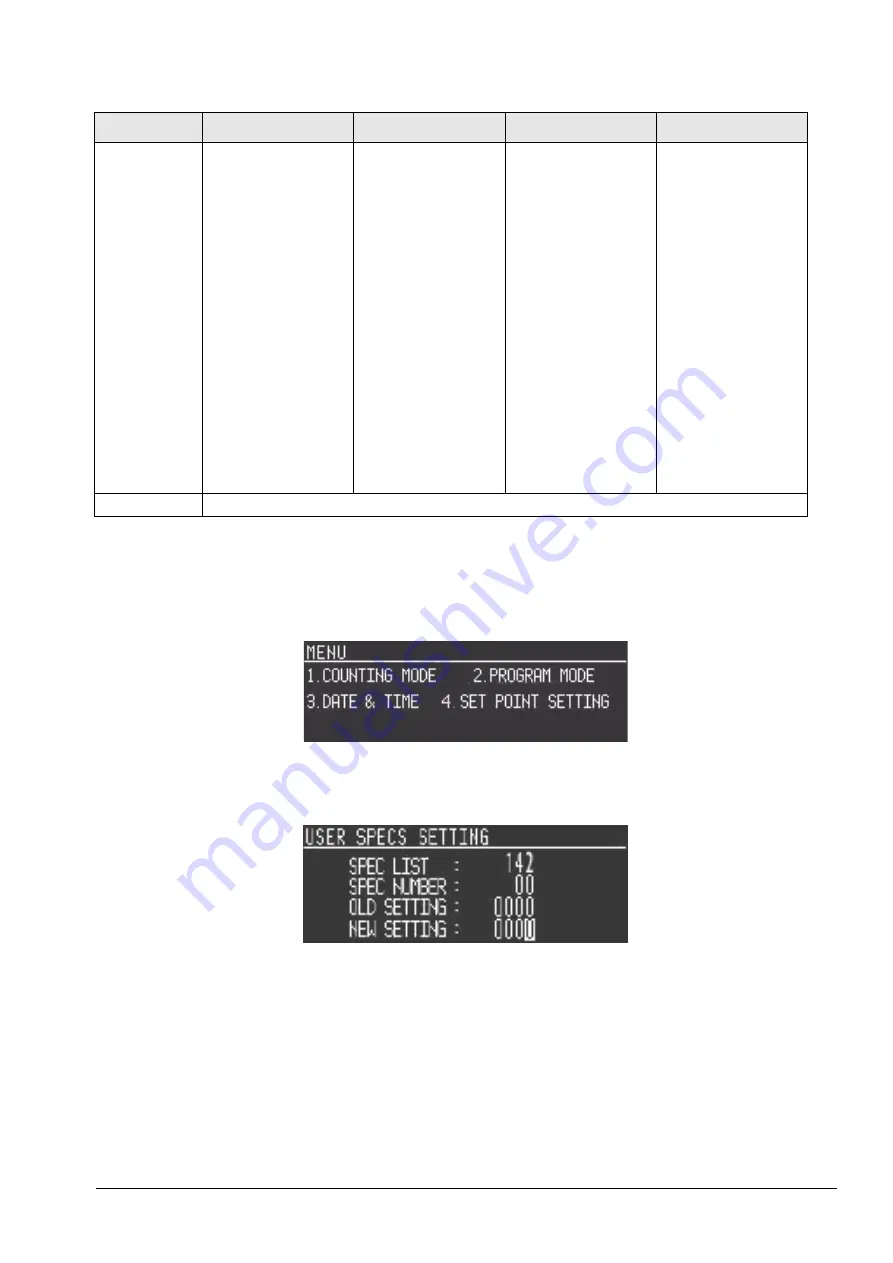
Configuration Settings
13
3.2
Configuring Weight and Measurement Specifications (Dealer/Technician
Maintenance)
1. To configure customer specifications, press the
MODE
key to enter the Menu Screen.
2. In the Mode Menu Screeen, hold down the
REZERO
key while entering
142
from the numeric keypad.
The first SPEC code,
SPEC 20
is displayed along with its
OLD SETTING
meaning its current setting.
3. Press the
+ (Plus)
key until the specification you want to modify is displayed. (You can use the
-
(Minus)
key to move backwards through the list.)
4. Enter the new value for the specification. You must enter values for all four bits of this specification
even if you are only changing one of the bits, so your entry must be 4 digits long. Your new entry will be
55
Scan Quantity Type
0: Item Quantity
[DEFAULT]
1: Accumulate Quantity
Buzzer at Error
(activates the buzzer
when an operational
error is performed)
0: Open [DEFAULT]
1: Close
USA Pharmacy
0: Disable [DEFAULT]
1: Enable
NOTE: This SPEC must
be enabled for use in
pharmaceutical
applications. When this
SPEC is enabled, if the
Unit Weight is less than
3d or the sample size is
less than 10 the error
message “UNIT WEIGHT
BELOW LIGHT RANGE,
PLEASE RESAMPLE”
will appear.
Download Print Format
When Power On
0: No
1: Yes
56 - 59
not currently in use
SPEC No
Bit 3
Bit 2
Bit 1
Bit 0
Table 3-1. DC-530 Customer Specifications
All manuals and user guides at all-guides.com






























