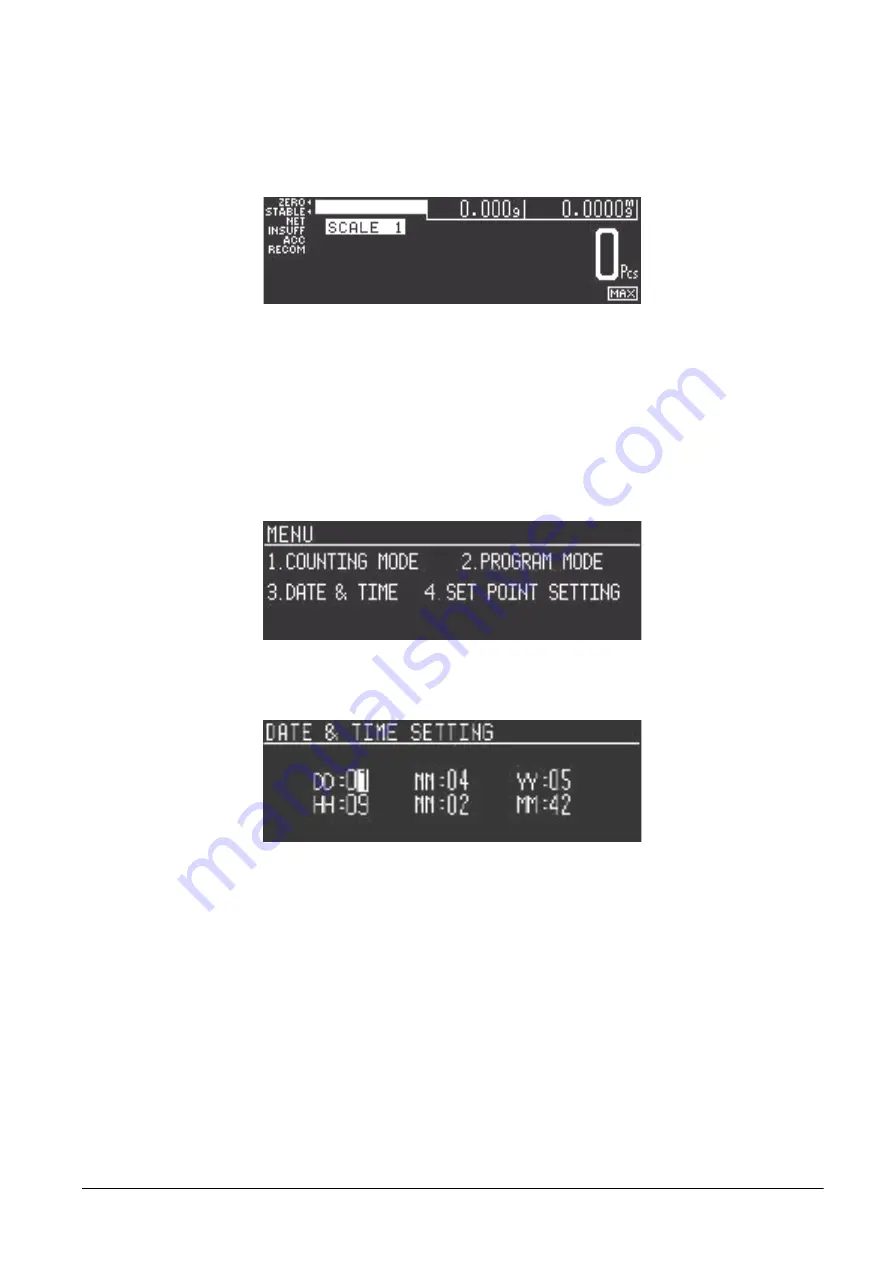
8
DC-530 Operation Manual
2.4.2
Start-Up Screens
1. When powering up, the DC-530 will display the model number and firmware version.
2. Next, the scale tests the color modes of the display and says
SEARCHING SCALE
before bringing you to the
Normal Counting Mode screen.
3. If there is anything on the platform(s) and it exceeds the scale start range, the display will show the error
message
Out of start range
. If this error appears, remove the weight from the platform and the scale
will continue its startup sequence.
2.5
Setting the Date and Time
Once the date and time have been set, the internal clock will be maintained by the main board battery even when
the DC-530 is not plugged in or turned off. The procedure below can also be used to adjust the time when
moving from Standard to Daylight Savings Time or when the scale is moved to a new facility in a different time
zone.
1. Press the
MODE
key until the display shows the Menu Screen.
2. Press the
3
key to enter the Date and Time Setting Screen.
(NOTE:
The order in which the day/month/year fields appear on the screen may vary depending on how you scale is
programmed.).
3. Use the numeric keypad to enter the current date (2 digit format). Then press the
+ (Plus)
key to move to
the setting of the month.
4. Use the numeric keypad to enter the current month (in 2 digit format). Continue forward to the other
fields by pressing the
+ (Plus)
key. To move backwards to a modify a previous field, press the
[-]
(minus)
key. To move to the next field without making any change, simply press the
+ (Plus)
key
without entering data.
5. When all the date and time fields have been entered, press the
key to save the date and time
setting. To exit without saving the changes, press the
TARE
key to return to the Mode Menu screen.
6. Press the
[1]
key to exit the menu and return to the Counting Mode Screen.
All manuals and user guides at all-guides.com



























