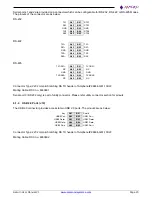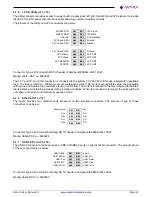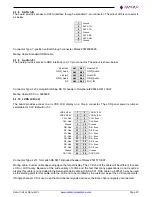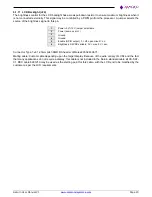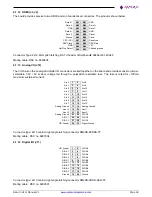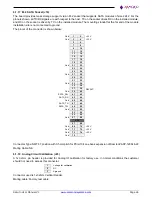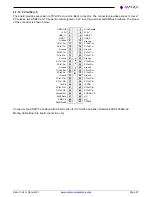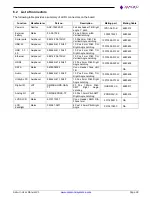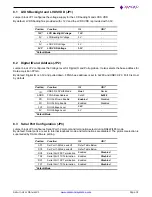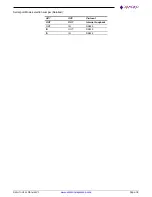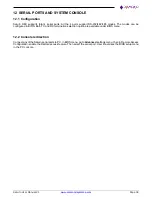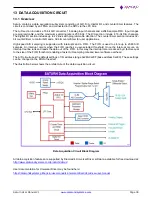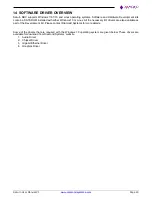Saturn User Manual V1
Page 33
9 BIOS KEY FEATURES (TBU)
The BIOS on Saturn provides access to many valuable features. These instructions show how to enter the BIOS
and set up features.
9.1 Entering the BIOS
The BIOS may be entered during startup by pressing the
DEL
key on an attached keyboard. Press the key
repeatedly soon after a power-on or reset until the BIOS screen appears.
After a specific period during startup (generally a few seconds), the BIOS will ignore the DEL key. If the system
does not respond expectedly after pressing the DEL key, user can simply reset the board (or power down) and try
again.
9.2 Restoring Default BIOS Settings
While making changes to the BIOS settings, the new settings are stored in SPI flash internal in the DX3 processor.
If the user wants to restore the BIOS settings to default state, follow the procedure listed below.
1. Connect a keyboard to the USB keyboard port or PS/2 keyboard port and connect a monitor.
2. Reboot the CPU (reset or power-down and power-up).
3. Hold down the F3 key while the CPU is booting.
4. The board will boot up normally. The BIOS settings will be reset to their defaults.
End key functionality also works in BIOS menu. When the BIOS menu is displayed press the end key.
9.3 Upgrading BIOS using SHELL Utility
Please follow the below steps for BIOS programming through SHELL Utility.
5. In BOOT menu, enter launch shell based file systems to boot to shell. Make sure that Shell based USB
flash disk is connected to one of the USB ports.
6. Once booted to shell, identify which is the file system for USB flash disk. It can be fs0 or fs1 or fs2. You can
check this by pressing page up button.
7. Make sure that afuefix64.efi utility and BIOS file that need to programmed are available in the root folder.
8. Then follow the below commands.
fs0:
afuefix64.efi <BIOS_filename>.bin /b /p /n
9. While BIOS is getting programmed, the status will be displayed. Wait for 100% completion and switch-off
the board.
10. Turn-on the board, confirm the BIOS programming by checking BIOS version in BIOS menu.
9.4 Setting the Date and Time
To set the date and time in the BIOS, select
Main
menu, then enter the date and time at the top of the screen. This
screen also displays the CPU speed and memory capacity of the board.