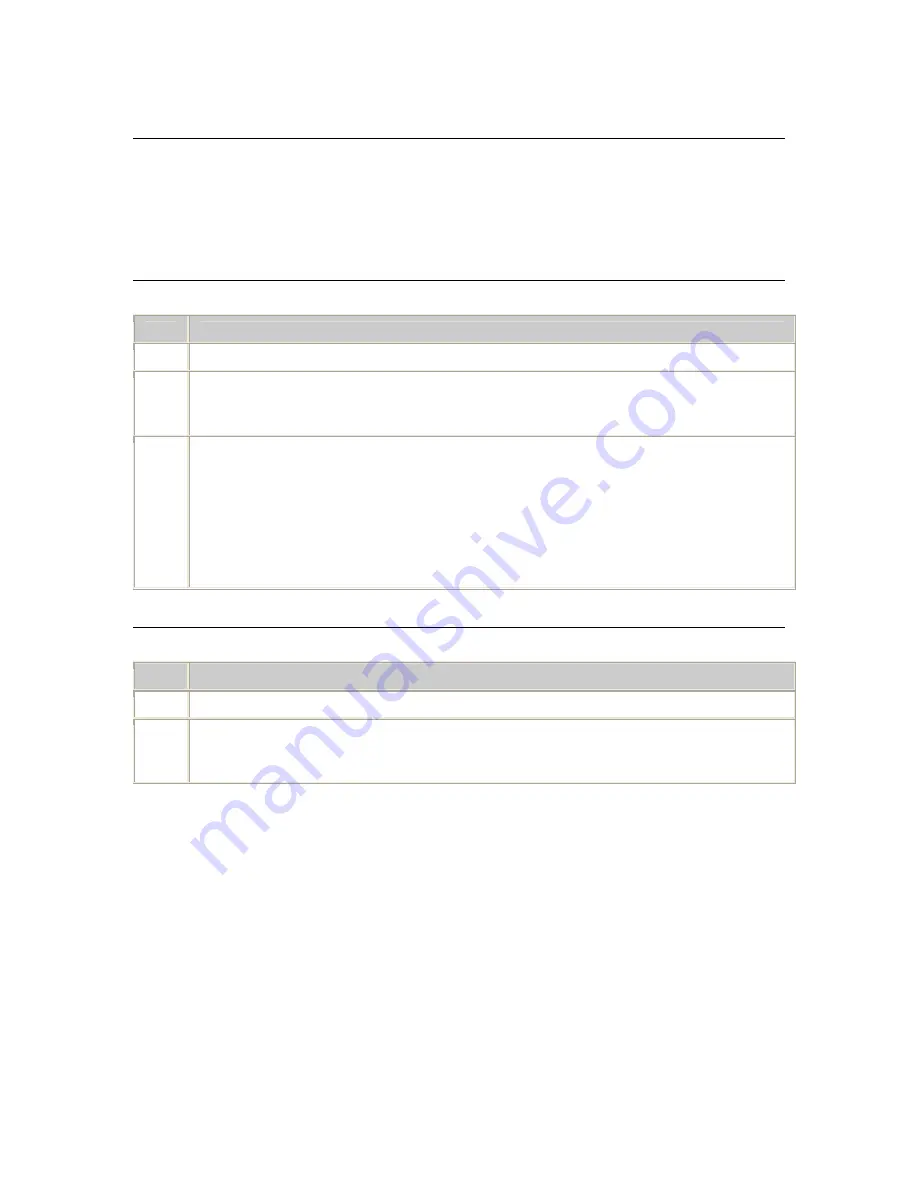
Managing the CX Video Gateway
Dialogic® Vision™ CX Video Gateway Administration Manual
Viewing gateway information
Use the Vision™ Console to view the following types of gateway information:
•
Route information
•
CCXML statistics
•
Trunk and circuit status information
Viewing gateway route information
To view gateway route information, follow these steps:
Step
Action
1
Access the Vision™ Console, as described in
Accessing the Vision Console
on page 33.
2
Click
Gateway routes
from the Provisioning menu.
The Call routing table page appears. This page displays all routes configured by the gateway
routing table. For information, see
Understanding the gateway routing table
on page 64.
3
Click
CCXML applications
on the Provisioning menu.
The CCXML application configuration page appears. This page displays all customized routes
(routes that are not configured by the gateway routing table). The Outbound routes column in
the Custom applications group lists configured PSTN routes and their defined circuits, as well as
configured SIP routes.
The default outbound route is Route-0[0], which routes a call on the same route as the
incoming call that triggered the creation of the session.
For more information, see
Fine tuning gateway routing
on page 126.
Viewing CCXML statistics
To view CCXML statistics information, follow these steps:
Step
Action
1
Access the Vision™ Console, as described in
Accessing the Vision Console
on page 33.
2
Click
CCXML statistics
on the Monitoring menu.
The CCXML statistics page appears, and displays the number of active CCXML sessions,
connections, conferences, and dialogs.
82
Dialogic






























