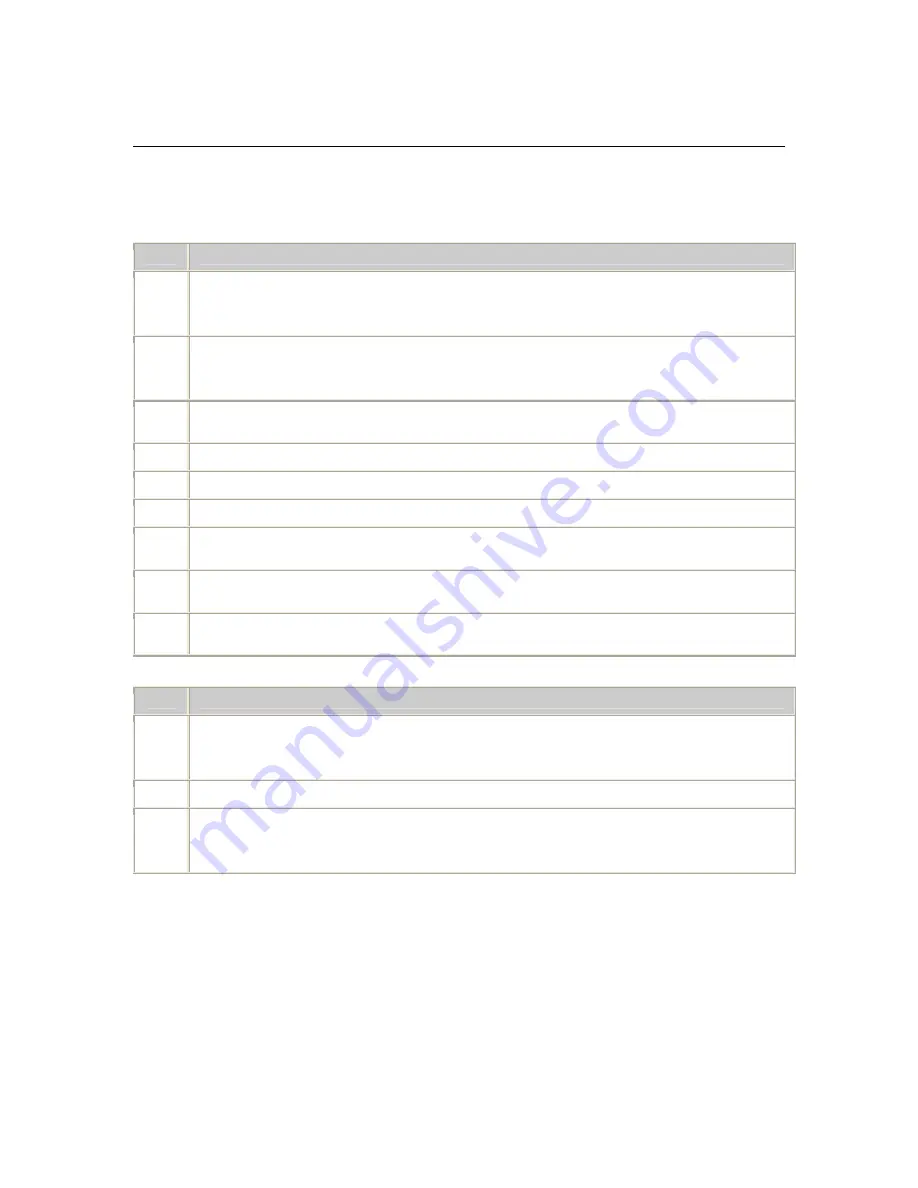
Configuring the CX Video Gateway
Dialogic® Vision™ CX Video Gateway Administration Manual
Creating or revising a configuration
This topic describes how to create or revise a configuration using the Vision™
Console. For information about configuration parameters, see the Vision™ Console
parameters section.
To create a gateway configuration using the Vision™ Console, follow these steps:
Step
Action
1
Access the Vision™ Console as described in
Accessing the Vision Console
on page 33, and log in
as admin.
The Overview page appears with information about your version of the CX Video Gateway.
2
Check the host IP information settings. These values are set during initial setup, as described in
Logging into the gateway for the first time
on page 31.
Click
Host IP information
on the Configuration menu.
3
Click
Resources
on the Configuration menu, and fill in the displayed field values. Click
Submit
.
4
Click
SIP/RTP
on the Configuration menu, and fill in the displayed field values. Click
Submit
.
5
Click
Trunks
on the Configuration menu, and fill in the displayed field values. Click
Submit
.
6
Click
PSTN
on the Configuration menu, and fill in the displayed field values. Click
Submit
.
7
Click
Services
on the Operations menu, and then click
Restart all
. Once the status of all
gateway services is STARTED, you can proceed.
8
Configure gateway routes, by adding routes to the gateway routing table. For information, see
Overview of creating routes
on page 63.
9
Depending on the gateway model you are configuring, you might also need to manually specify
additional configuration settings, as described in
Additional configuration tasks
on page 35.
To revise a gateway configuration using the Vision™ Console, follow these steps:
Step
Action
1
Access the Vision™ Console as described in
Accessing the Vision Console
on page 33, and log in
as admin.
The Overview page appears with information about your version of the CX Video Gateway.
2
Make the appropriate parameter changes.
3
If you changed any Configuration menu parameters, restart all gateway services.
Click
Services
on the Operations menu, and then click
Restart all
. Once the status of all
gateway services is STARTED, you can proceed.
34
Dialogic






























