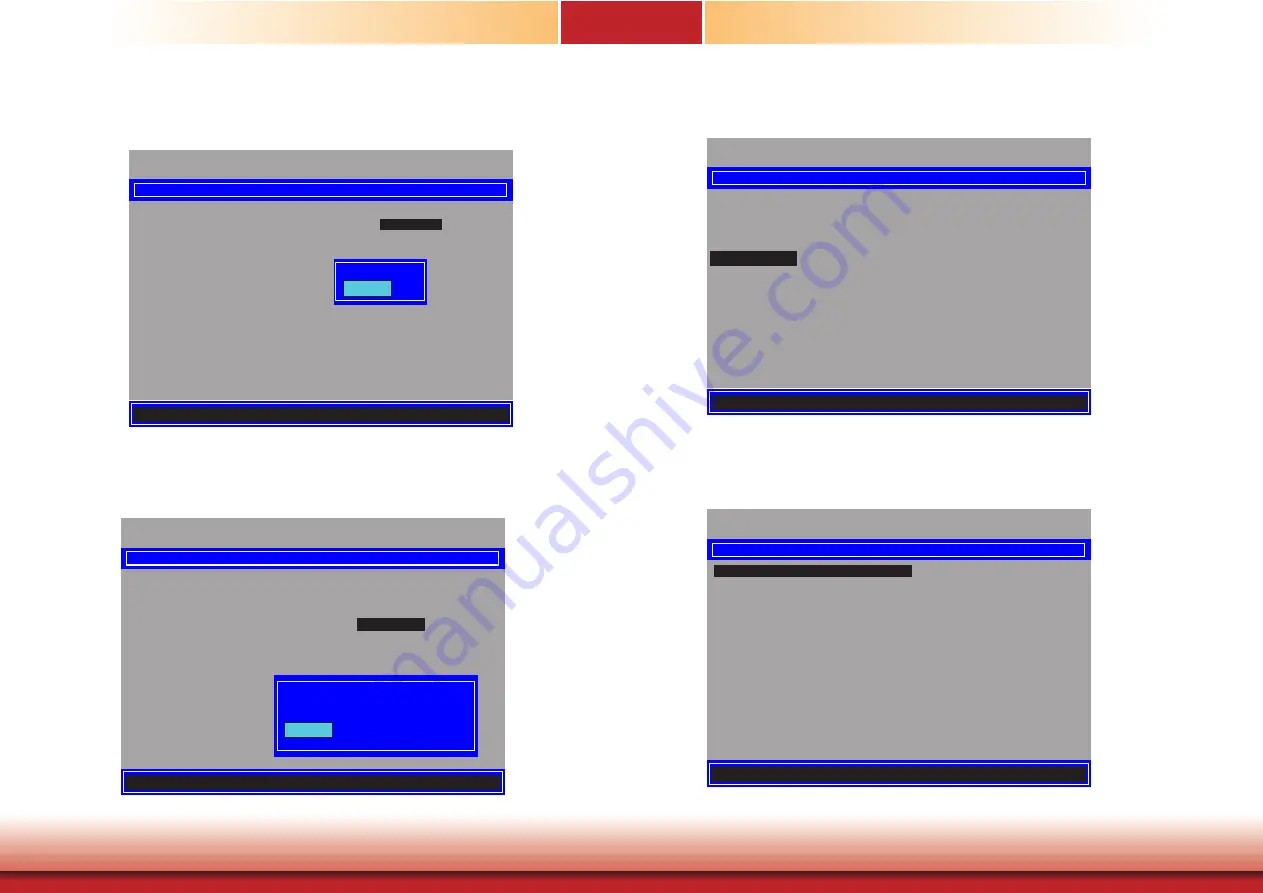
www.dfi.com
73
Chapter 10 Intel AMT Settings
Chapter 6
Chapter 10
Intel(R) Management Engine BIOS Extension v11.0.0.0005/Intel(R) ME v11.0.0.1205
Copyright(C) 2003-15 Intel Corporation. All Rights Reserved.
USER CONSENT
User Opt-in
< ALL>
Opt-in Configurable from Remote IT
< Enabled>
Disabled
Enabled
[
↑↓
] = Move Highlight [Enter] = Complete Entry [Esc]= Discard Changes
Intel(R) Management Engine BIOS Extension v11.0.0.0005/Intel(R) ME v11.0.0.1205
Copyright(C) 2003-15 Intel Corporation. All Rights Reserved.
Manageability Feature Selection
< Enabled>
> SOL/Storage Redirection/KVM
> User Consent
Password Policy
<Anytime>
> Network Setup
Activate Network Access
Unconfigure Network Access <Full Unprovision>
> Remote Setup And Configuration
> Power Control
INTEL (R) AMT CONFIGURATION
Default Password Only
During Stepup And Configuration
Anytime
[
↑↓
] = Move Highlight [Enter] = Complete Entry [Esc]= Discard Changes
Intel(R) Management Engine BIOS Extension v11.0.0.0005/Intel(R) ME v11.0.0.1205
Copyright(C) 2003-15 Intel Corporation. All Rights Reserved.
[
↑↓
] = Move Highlight [Enter] = Select Entry [Esc]= Exit
Manageability Feature Selection
< Enabled>
> SOL/Storage Redirection/KVM
> User Consent
Password Policy <Anytime>
> Network Setup
Activate Network Access
Unconfigure Network Access <Full Unprovision>
> Remote Setup And Configuration
> Power Control
INTEL (R) AMT CONFIGURATION
Intel(R) Management Engine BIOS Extension v11.0.0.0005/Intel(R) ME v11.0.0.1205
Copyright(C) 2003-15 Intel Corporation. All Rights Reserved.
[
↑↓
] = Move Highlight [Enter] = Select Entry [Esc]= Exit
INTEL (R) ME NETWORK SETUP
> Intel (R) ME Network Name Settings
> TCP/ IP Settings
18. In the “User Consent” menu
,
select “Opt-in Configurable from Remote IT” and then press
“Enter”. Select “Enabled” or “Disable Remote Control of KVM Opt-in Policy” and then
press “Enter”.
19. Select Previous Menu until you return to the “Intel(R) AMT Configuration”
menu. Select
“Password Policy”
and
then press “Enter”.
You may choose to use a password only during setup and configuration or to use a pass-
word anytime the system is being accessed.
20. In the “Intel(R) AMT Configuration”
menu
,
select “Network Setup” and then press “Enter”.
21. In the “Intel(R) ME Network Setup” menu, select “Intel(R) ME Network Name Settings”
and then press “Enter”.





















