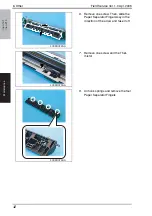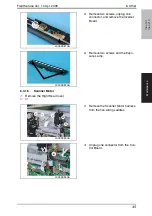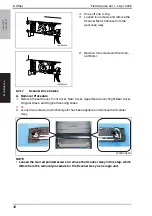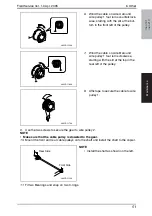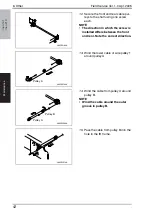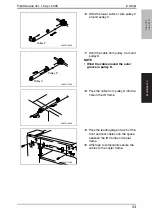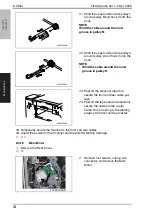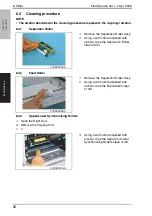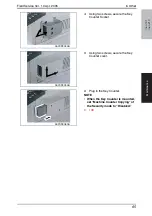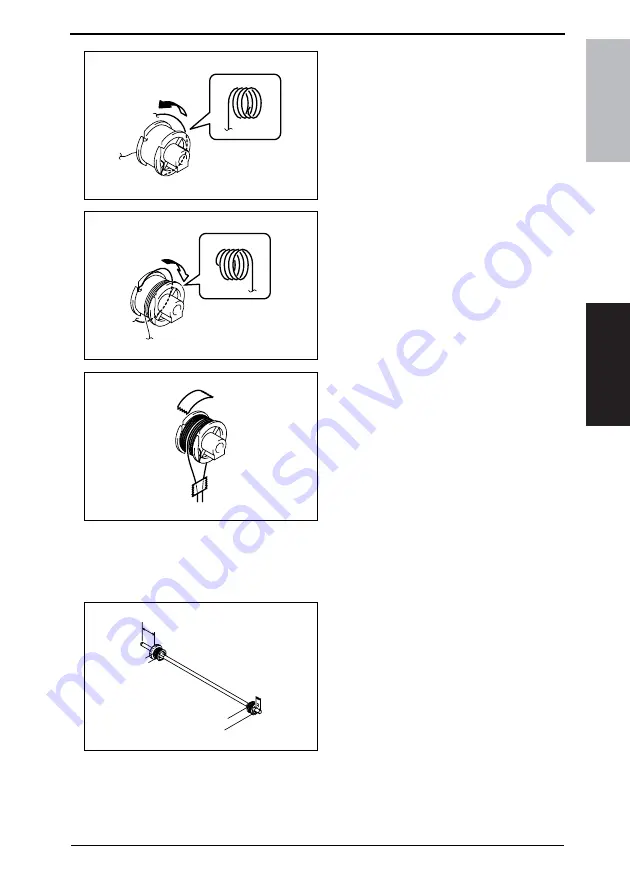
Field Service Ver. 1.0 Apr. 2005
6. Other
51
ineo 161
ineo 210
Maintenance
6.
Wind the cable on side A around
wire pulley 1 four turns counterclock-
wise, starting with the slit at the bot-
tom in the front left of the pulley.
7.
Wind the cable on side B around
wire pulley 1 four turns clockwise,
starting with the slit at the top in the
rear left of the pulley.
8.
Affix tape to secure the cable to wire
pulley 1.
9.
Use the two screws to secure the gear to wire pulley 2.
NOTE
• Make sure that the cable pulley is doweled to the gear.
10. Mount the front and rear cable pulleys onto the shaft and install the shaft to the copier.
NOTE
• Install the shaft as shown on the left.
11. Fit two Bearings and snap on two C-rings.
4035D115AA
4035D116AA
4035D117AA
4035D515AA
Rear Side
Front Side
Содержание ineo 161
Страница 1: ...ineo 161 ineo 210 Dynamic balance www develop de Service Manual Field ...
Страница 2: ......
Страница 4: ......
Страница 76: ...6 Other Field Service Ver 1 0 Apr 2005 66 ineo 161 ineo 210 Maintenance Blank page ...
Страница 188: ...17 Image quality problem Field Service Ver 1 0 Apr 2005 178 ineo 161 ineo 210 Troubleshooting Blank page ...