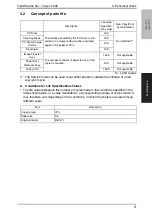Field Service Ver. 1.0 Apr. 2005
5. Firmware upgrade
21
ineo 161
ineo 210
Maintenance
5.
Firmware upgrade
5.1
Preparations for Firmware rewriting
5.1.1
Installing the Driver
NOTE
• Since USB is used to upgrade the firmware, the host computer must be run on an
OS of Windows 98 or later.
• The TWAIN driver must previously be installed in the host computer that is used to
upgrade the firmware.
• If the TWAIN driver has not been installed, use the procedure below to install it.
• If the TWAIN driver has already been installed, proceed with the section on “Firm-
ware rewriting” to upgrade the firmware.
☞
A. Plug and Play Installation of the GDI Printer/TWAIN Driver
<For Windows XP>
1.
Start the host computer.
2.
Turn on the power switch of copier.
3.
Use a USB cable to connect the copier to host computer.
4.
In the “Found New Hardware Wizard” dialog box, choose “Install from a list or specific
location (Advanced)”, and then click [Next].
5.
Under “Search for the best driver in these locations”, choose “Include this location in
the search”, and then click [Browse].
6.
Specify “\(name of any given language)\WinXP” in the folder in which the TWAIN driver
is stored, and then click [OK].
7.
Click [Next] and then [Finish].
8.
The “Found New Hardware Wizard” dialog box will appear again: Repeat steps 4~7 to
install all drivers.
<For Windows 2000>
1.
Prepare the files necessary for upgrading the firmware, and copy them to PC.
2.
Start the host computer.
3.
Turn on the power switch of copier.
4.
Use a USB cable to connect the copier to host computer.
The “Found New Hardware Wizard” dialog box will appear.
5.
In the “Install Hardware Device Printers” dialog box, choose “Search for a suitable
driver for my device (recommended)”, and then click [Next].
6.
In the “Locate Driver Files” dialog box, choose “Specify a location”, and then click
[Next].
7.
Click [Browse], specify “\(name of any given language)\Win2000” in the folder in which
the TWAIN driver is stored, and then click [OK].
8.
Click [OK]. Then, continue following the instructions in the dialog boxes that will appear
until the “Completing the Found New Hardware Wizard” dialog box appears.
9.
Click [Finish].
10. The “Found New Hardware Wizard” dialog box will appear again: Repeat steps 4~8 to
install all drivers.
Содержание ineo 161
Страница 1: ...ineo 161 ineo 210 Dynamic balance www develop de Service Manual Field ...
Страница 2: ......
Страница 4: ......
Страница 76: ...6 Other Field Service Ver 1 0 Apr 2005 66 ineo 161 ineo 210 Maintenance Blank page ...
Страница 188: ...17 Image quality problem Field Service Ver 1 0 Apr 2005 178 ineo 161 ineo 210 Troubleshooting Blank page ...