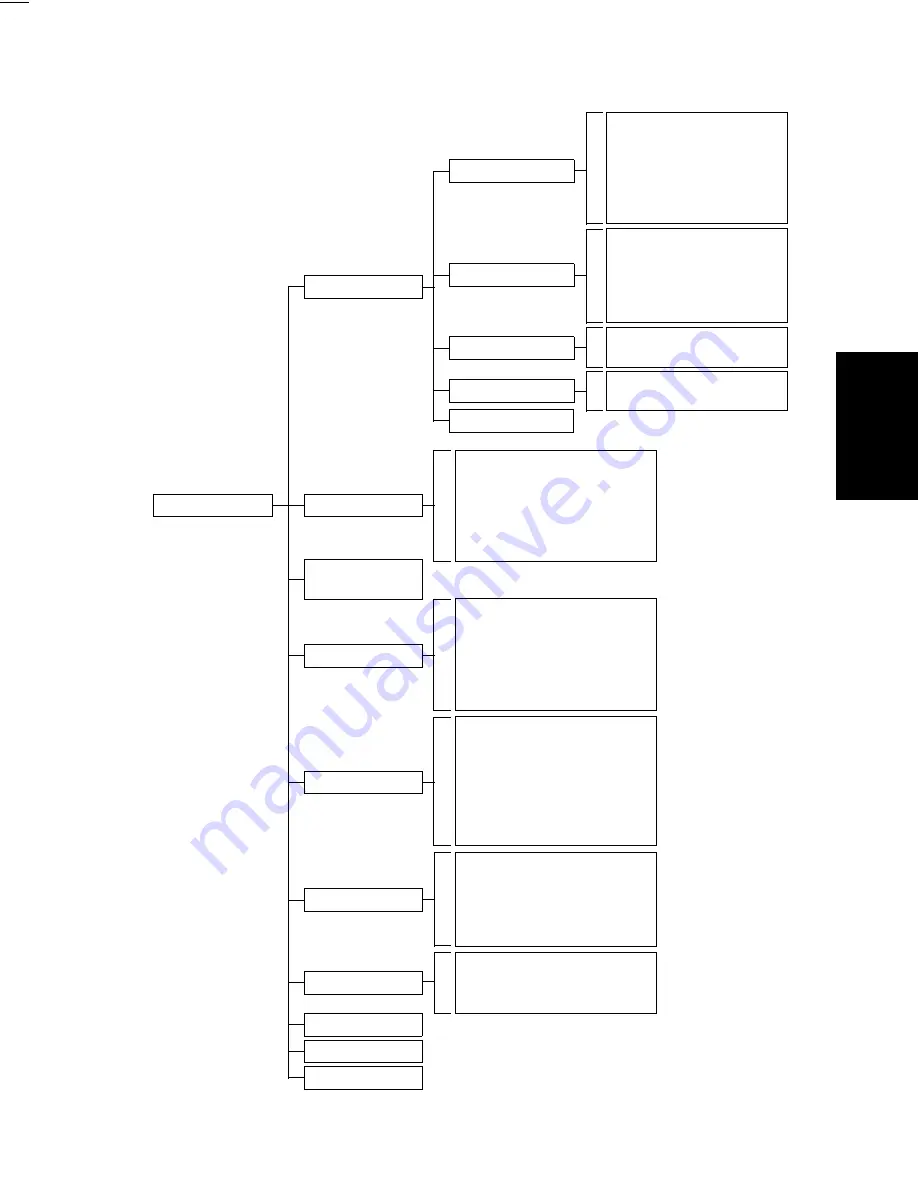
FrameMaker Ver.5.5(PC) Di250 SWITCHES ON PWBs/TECH. REP. SETTINGS
99.01.09
S-17
5-3.
Tech. Rep. Mode Setting Tree
System Input
Administrator #
Input
Counter
Function
I/O Check
Movement Check
RD Mode
Tech. Rep. Choice
System Set
Printer
ADFR
Scan-through ADF
Auto Paper Configuration
FLS Paper
Simplex/Duplex
Dry Key Set
Function Limit
Special Image Quality
Edge Erase
Loop Adjustment
Image Density
ATDC Sensor Gain
VG Adjust
Original Stop Position
Registration Loop
Registration
Zoom Adjust
Paper Size Input
Change Fixed Zoom
Machine Configuration
Technical Memo
Permit Imaging Cartridge
Original Size Detecting Option
Paper
Jam
PM
Trouble
Device
Maintenance
ADF Paper Passage
Scanner
Exp. Lamp Check
Scan-through ADF
Scanner
ADFR
Output Option
Printer
F1: Paper Passage
F2: HV Output Setting
F7-1: Original Size Detecting
Sensor Adjustment
F8: ATDC Sensor Automatic
Adjustment
F12: Test Pattern
Tech. Rep. Mode
Level History
Rom Version
IR-Erasure Width
Содержание D 2500iD
Страница 1: ...Service Manual Digital Copier DEVELOP D 2500iD ...
Страница 8: ...GENERAL D 2500iD ...
Страница 23: ...MECHANICAL ELECTRICAL D 2500iD ...
Страница 76: ...SWITCHES ON PWBs TECH REP SETTINGS 17196 D 2500iD ...
Страница 121: ...DIS REASSEMBLY ADJUSTMENT 18605 D 2500iD ...
Страница 178: ...TROUBLESHOOTING 14413 D 2500iD ...



































