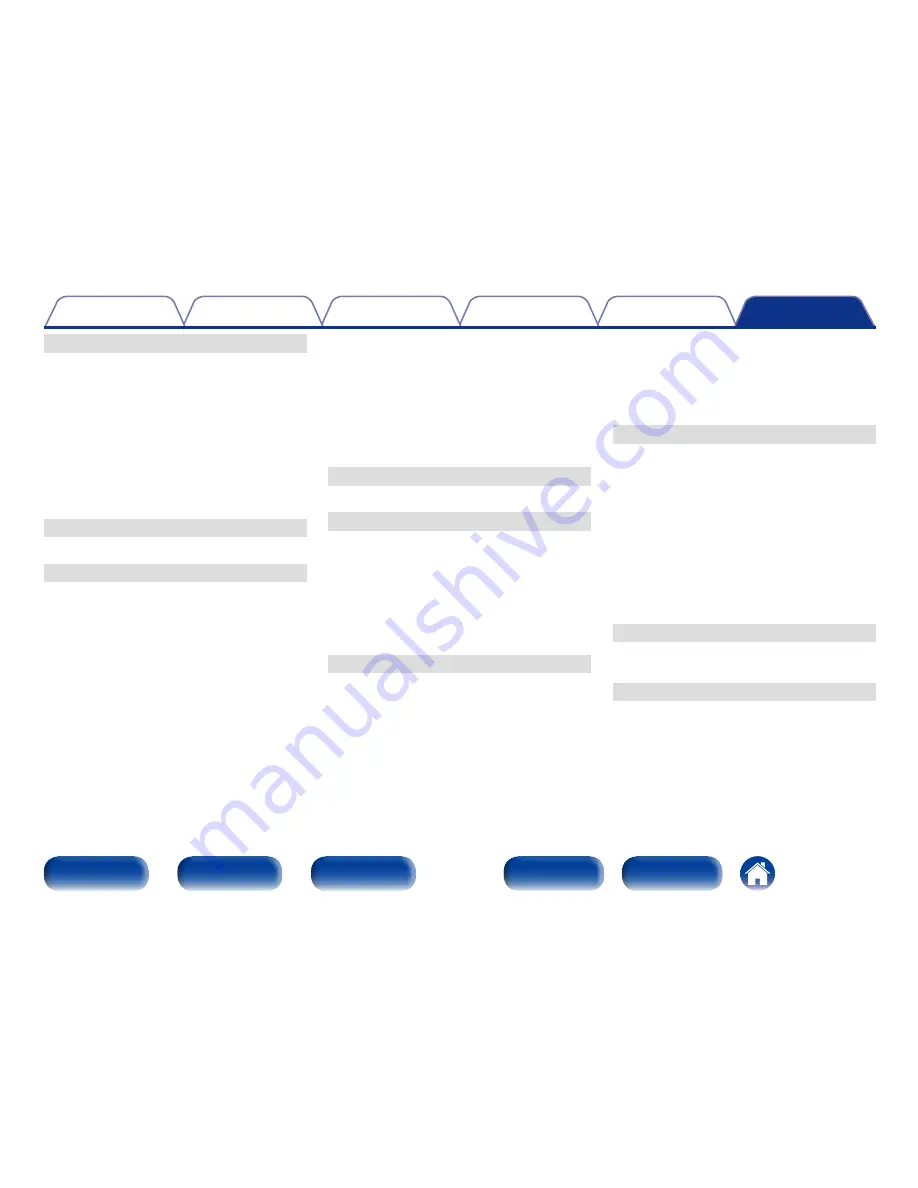
185
Tips
Settings
Playback
Connections
Contents
Front panel
Display
Rear panel
Index
Remote
Appendix
v
M
Menu map ···························································· 101
Audio ························································· 101, 109
General ······················································ 105, 141
Inputs ························································ 103, 121
Network ···················································· 104, 138
Setup Assistant ················································· 106
Speakers ··················································· 104, 125
Video ························································· 103, 118
Modem································································· 178
MP3······································································ 178
MPEG ··································································· 178
v
N
Network settings·················································· 138
v
P
Playback
ALAC ····························································· 45, 61
Blu-ray Disc player ··············································· 40
DVD player ·························································· 40
FLAC ····························································· 45, 61
Flickr ···································································· 70
FM ······································································· 49
Internet Radio ······················································ 57
iPod (USB) ··························································· 41
JPEG ····························································· 45, 61
Last.fm ································································ 65
MP3 ························································· 45, 57, 61
MPEG-4 AAC ··········································· 45, 57, 61
NAS ····································································· 61
PC ········································································ 61
PTY ······································································ 51
Radio Text ··························································· 53
RDS ····································································· 51
Spotify ································································· 74
TP ········································································ 52
USB memory device ··········································· 45
WAV ······························································ 45, 61
WMA ······················································· 45, 57, 61
Protection circuit ·················································· 178
PTY ········································································· 51
v
Q
Quick select ························································· 100
v
R
Radio Text ······························································ 53
Random ···························································· 44, 84
RDS ········································································ 51
Rear panel ······························································ 14
Remote control unit ··············································· 16
Inserting the batteries ··········································· 7
Repeat ······························································ 44, 84
Resetting the microprocessor ······························ 162
v
S
Sampling frequency ············································· 178
Selecting the input source ····································· 39
Sleep timer ····························································· 99
Sound mode ············································· 89, 95, 170
Direct ····························································· 91, 94
Dolby ··································································· 92
DTS ····································································· 92
Original ································································ 93
PCM multi-channel ·············································· 93
Stereo ·································································· 94
Speaker
Connect ······························································· 21
Install ··································································· 19
Set up ································································ 125
Speaker impedance·············································· 178
Spotify ···································································· 74
v
T
Tips ······································································ 148
TP ··········································································· 52
Troubleshooting ··················································· 150
Tuner operation menu
Auto Preset Memory ··········································· 55
Direct Tune ·························································· 50
Preset Memory ··················································· 54
Preset Name ······················································· 55
Preset Skip ·························································· 56
Tune Mode ·························································· 53
Turning off the sound temporarily ·························· 40
Turning the power on ············································· 39
v
V
Video settings ······················································ 118
vTuner ···························································· 60, 179
v
W
Windows Media DRM·········································· 179
Windows Media Player ········································ 179
WMA ···································································· 179
Содержание AVR-X1000
Страница 194: ...D M Holdings Inc 3520 10210 20AD www denon com ...










































