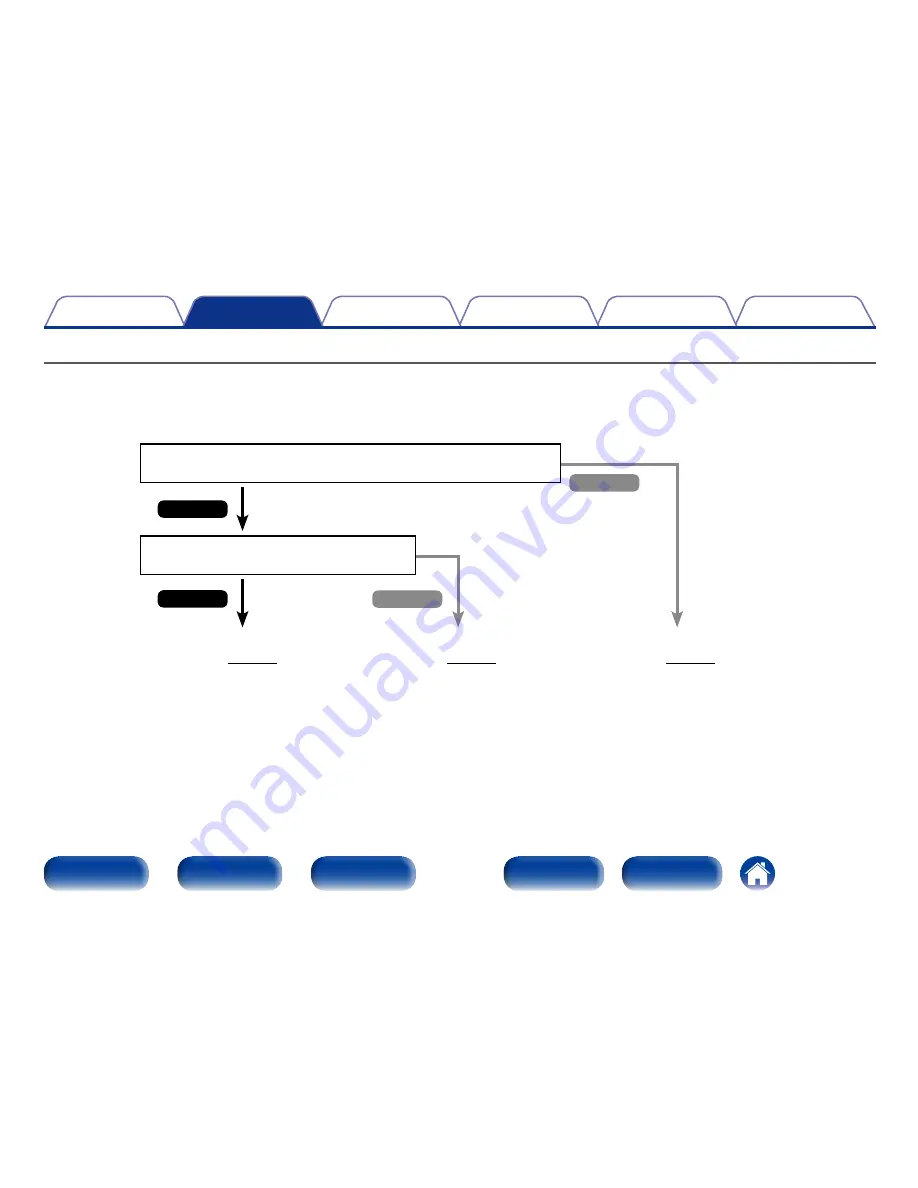
25
Appendix
Tips
Settings
Playback
Contents
Front panel
Display
Rear panel
Index
Remote
Connections
Connecting a TV
Connect a TV to this unit so that the input video is output to the TV. You can also enjoy audio from the TV on this unit.
How to connect a TV depends on the connectors and functions equipped on the TV.
ARC function plays TV audio on this unit by sending the TV audio signal to this unit via HDMI cable.
Yes
No
Yes
Connection 1
(
v
page 26)
Connection 2
(
v
page 27)
Connection 3
(
v
page 28)
Is the TV equipped with an HDMI connector?
Is the TV compatible with the ARC (Audio
Return Channel) ?
No
Содержание AVR-X1000
Страница 194: ...D M Holdings Inc 3520 10210 20AD www denon com ...
















































