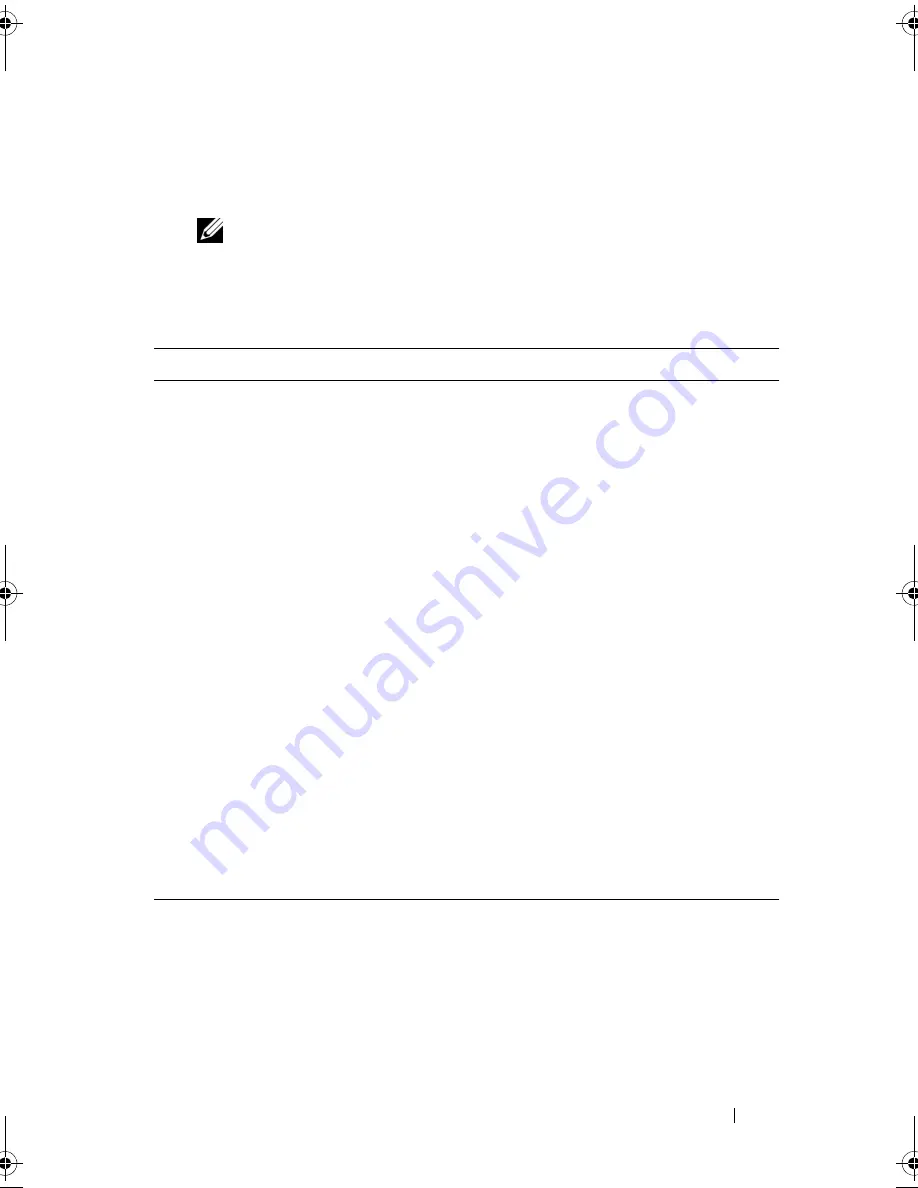
Troubleshooting Tools
99
3
If a problem is encountered during a test, a message appears with an error
code and a description of the problem. Write down the error code and
problem description and see "Contacting Dell" on page 141.
NOTE:
The Service Tag for your computer is located at the top of each test
screen. If you contact Dell, technical support will ask for your Service Tag.
4
If you run a test from the
Custom Test or Symptom Tree
option, click the
applicable tab described in the following table for more information.
5
When the tests are complete, close the test screen to return to the
Main Menu
screen. To exit the Dell Diagnostics and restart the computer,
close the
Main
Menu
screen.
6
Remove the Dell
Drivers and Utilities
media
(if applicable).
Tab
Function
Results
Displays the results of the test and any
error conditions encountered.
Errors
Displays error conditions encountered,
error codes, and the problem
description.
Help
Describes the test and may indicate
requirements for running the test.
Configuration
Displays your hardware configuration
for the selected device.
The Dell Diagnostics obtains
configuration information for all
devices from system setup, memory, and
various internal tests, and it displays
the information in the device list in
the left pane of the screen. The device
list may not display the names of all
the components installed on your
computer or all devices attached to
your computer.
Parameters
Allows you to customize the test by
changing the test settings.
book.book Page 99 Friday, April 25, 2008 3:58 PM
Содержание XPS 630
Страница 1: ...w w w d e l l c o m s u p p o r t d e l l c o m Dell XPS 630i Owner s Manual Model DCDR01 ...
Страница 10: ...10 Contents ...
Страница 19: ...About Your Computer 19 Back View of the Computer 5 4 3 2 1 ...
Страница 24: ...24 About Your Computer ...
Страница 84: ...84 System Setup ...
Страница 100: ...100 Troubleshooting Tools ...
Страница 142: ...142 Getting Help ...
Страница 162: ...162 Glossary ...
Страница 168: ...168 Index ...






























