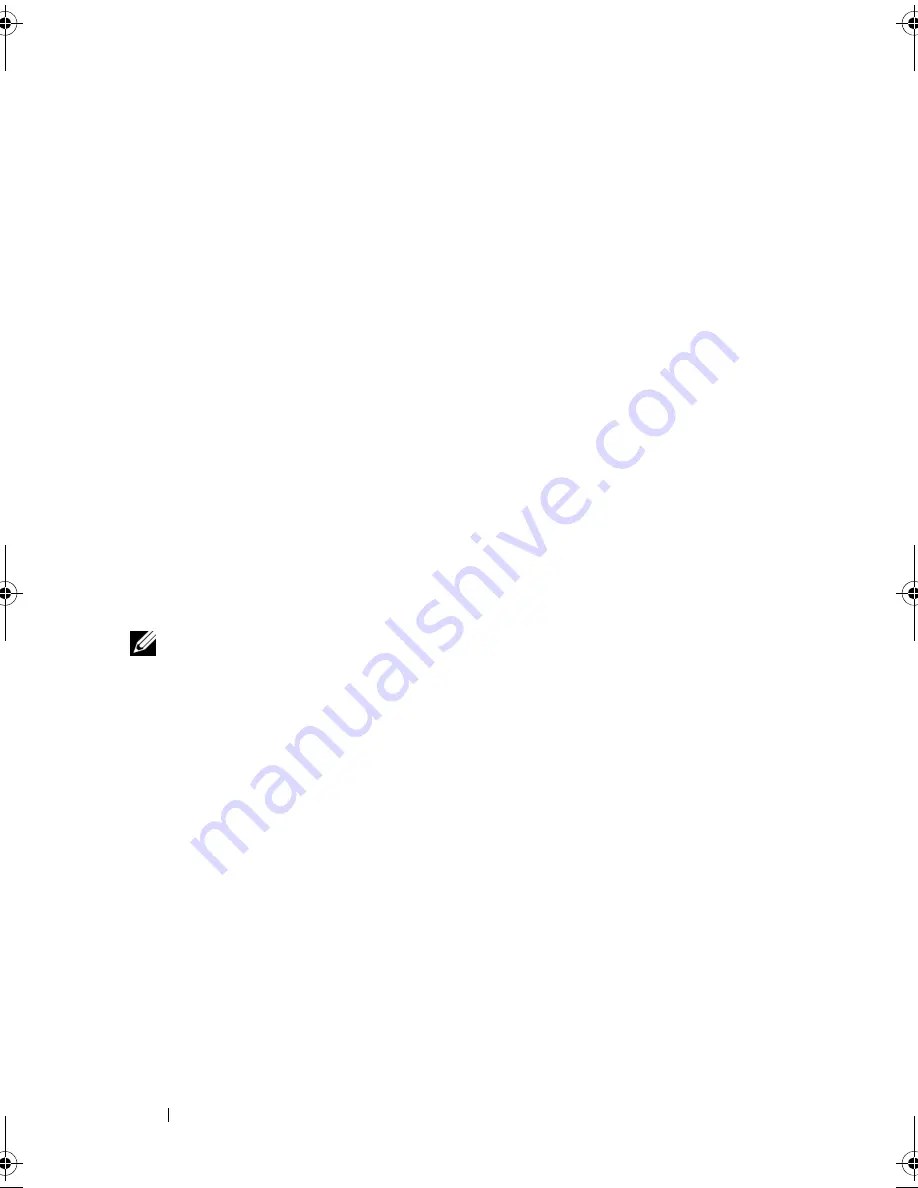
28
Setting Up Your Computer
•
Dial-up connections that provide Internet access through a telephone line.
Dial-up connections are considerably slower than DSL and cable (or satellite)
modem connections.
•
Wireless LAN connections that provide Internet access using Bluetooth
®
wireless technology.
If you are using a dial-up connection, connect a telephone line to the modem
connector on your computer and to the telephone wall jack before you set up
your Internet connection. If you are using a DSL or cable/satellite modem
connection, contact your ISP or cellular telephone service for setup instructions.
Setting Up Your Internet Connection
To set up an Internet connection with a provided ISP desktop shortcut:
1
Save and close any open files, and exit any open programs.
2
Double-click the ISP
icon on the Microsoft
®
Windows
®
desktop.
3
Follow the instructions on the screen to complete the setup.
If you do not have an ISP icon on your desktop or if you want to set up an
Internet connection with a different ISP, perform the steps in the following
section that corresponds to the operating system your computer is using.
NOTE:
If you are having problems connecting to the Internet, see "Error Messages"
on page 103. If you cannot connect to the Internet but have successfully connected
in the past, the ISP might have a service outage. Contact your ISP to check the
service status, or try connecting again later.
Windows XP
1
Save and close any open files, and exit any open programs.
2
Click
Start
→
Internet Explorer
.
The
New Connection Wizard
appears.
3
Click
Connect to the Internet
.
4
In the next window, click the appropriate option:
•
If you do not have an ISP and want to select one, click
Choose from a
list of Internet service providers (ISPs)
.
•
If you have already obtained setup information from your ISP but you
did not receive a setup CD, click
Set up my connection manually
.
•
If you have a CD, click
Use the CD I got from an ISP
.
book.book Page 28 Friday, April 25, 2008 3:58 PM
Содержание XPS 630
Страница 1: ...w w w d e l l c o m s u p p o r t d e l l c o m Dell XPS 630i Owner s Manual Model DCDR01 ...
Страница 10: ...10 Contents ...
Страница 19: ...About Your Computer 19 Back View of the Computer 5 4 3 2 1 ...
Страница 24: ...24 About Your Computer ...
Страница 84: ...84 System Setup ...
Страница 100: ...100 Troubleshooting Tools ...
Страница 142: ...142 Getting Help ...
Страница 162: ...162 Glossary ...
Страница 168: ...168 Index ...






























