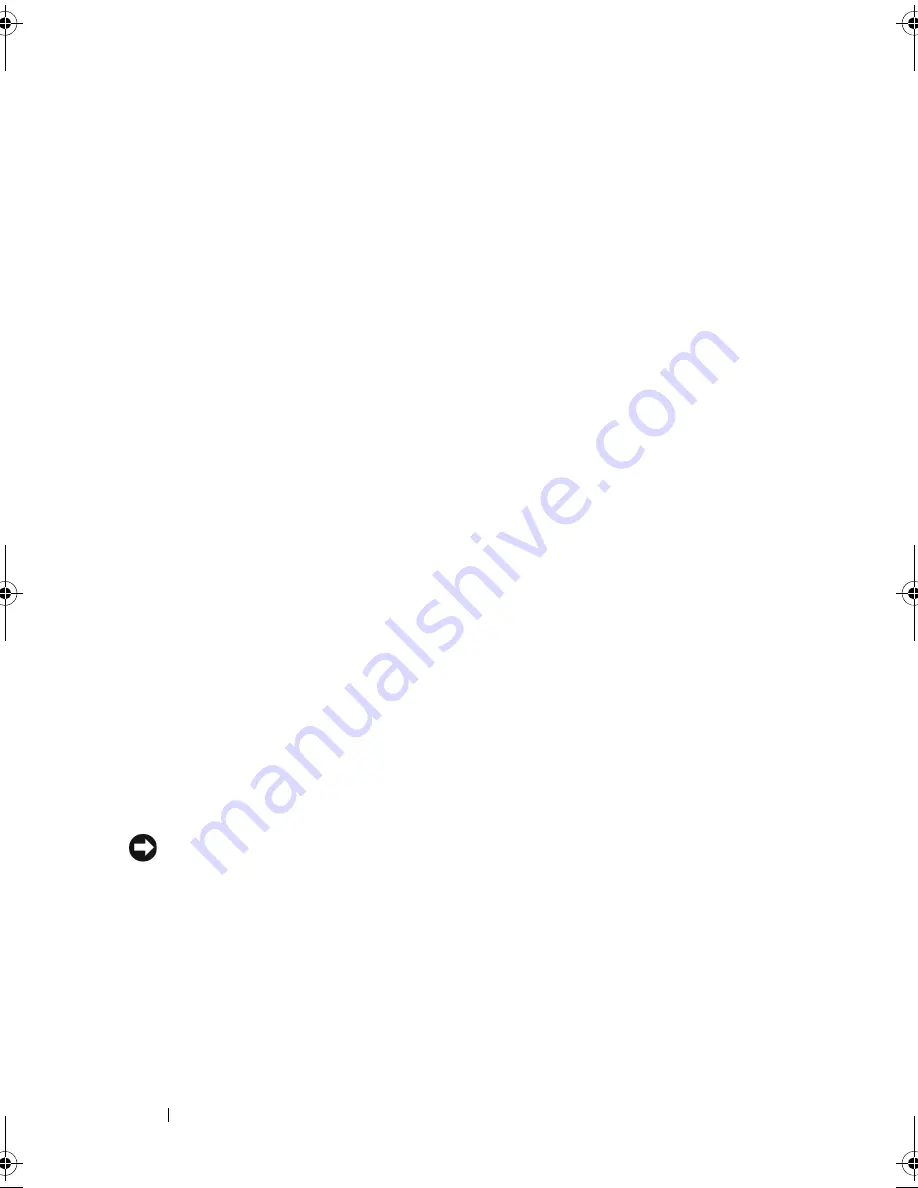
40
Setting Up Your Computer
To exit from hibernate mode
,
press the power button. The computer may
take a short time to exit from hibernate mode. Because the keyboard and
mouse do not function in hibernate mode, pressing a key on the keyboard or
moving the mouse does not bring the computer out of hibernation.
Because hibernate mode requires a special file on your hard drive with enough
disk space to store the contents of the computer memory, Dell creates an
appropriately sized hibernate mode file before shipping the computer to you.
If the computer’s hard drive becomes corrupted, Windows XP recreates the
hibernate file automatically.
Power Options Properties
Define your standby mode settings, hibernate mode settings, and other power
settings in the
Power Options Properties
window.
To access the
Power
Options Properties
window:
1
Click
Start
→
Control Panel
→
Pick a category
→
Performance and
Maintenance
.
2
Under
or pick a Control Panel icon
, click
Power Options
.
3
Define your power settings on the
Power Schemes
tab,
Advanced
tab, and
Hibernate
tab.
Power Schemes Tab
Each standard power setting is called a scheme. If you want to select one of
the standard Windows schemes installed on your computer, choose a scheme
from the
Power schemes
drop-down menu. The settings for each scheme
appear in the fields below the scheme name. Each scheme has different
settings for starting standby mode, hibernate mode, turning off the monitor,
and turning off the hard drive.
NOTICE:
If you set the hard drive to time-out before the monitor does, your
computer may appear to be locked up. To recover, press any key on the keyboard or
click the mouse. To avoid this problem, always set the monitor to time-out before the
hard drive.
The
Power schemes
drop-down menu displays the following schemes:
•
Always On
(default) — If you want to use your computer with no power
conservation.
•
Home/Office Desk
— If you want your home or office computer to run
with little power conservation.
book.book Page 40 Friday, April 25, 2008 3:58 PM
Содержание XPS 630
Страница 1: ...w w w d e l l c o m s u p p o r t d e l l c o m Dell XPS 630i Owner s Manual Model DCDR01 ...
Страница 10: ...10 Contents ...
Страница 19: ...About Your Computer 19 Back View of the Computer 5 4 3 2 1 ...
Страница 24: ...24 About Your Computer ...
Страница 84: ...84 System Setup ...
Страница 100: ...100 Troubleshooting Tools ...
Страница 142: ...142 Getting Help ...
Страница 162: ...162 Glossary ...
Страница 168: ...168 Index ...
















































