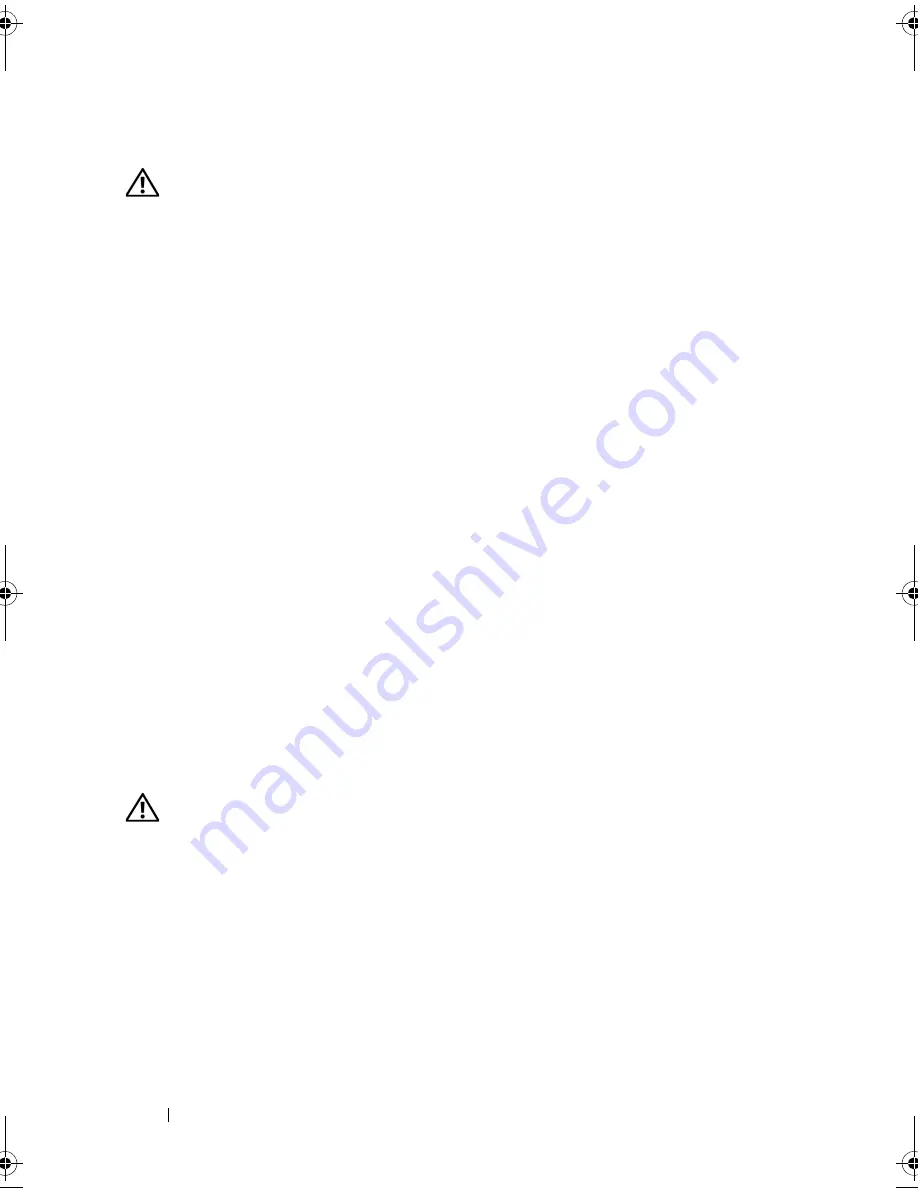
108
Troubleshooting
Memory Problems
CAUTION:
Before you begin any of the procedures in this section, follow the
safety instructions in the
Product Information Guide
.
I
F
YOU
RECEIVE
AN
INSUFFICIENT
MEMORY
MESSAGE
—
• Save and close any open files and exit any open programs you are not using to see if
that resolves the problem.
• See the software documentation for minimum memory requirements. If necessary,
install additional memory (see "Installing Memory" in the
Service Manual
on the Dell
Support website at
support.dell.com
).
• Reseat the memory modules (see "Memory" in the
Service Manual
on the Dell
Support website at
support.dell.com
) to ensure that your computer is successfully
communicating with the memory.
• Run the Dell Diagnostics (see "Dell Diagnostics" on page 95).
I
F
YOU
EXPERIENCE
OTHER
MEMORY
PROBLEMS
—
• Reseat the memory modules (see Memory in the
Service Manual
on the Dell Support
website at
support.dell.com
) to ensure that your computer is successfully
communicating with the memory.
• Ensure that you are following the memory installation guidelines (see Installing Memory
in the
Service Manual
on the Dell Support website at
support.dell.com
).
• Ensure that the memory you are using is supported by your computer. For more
information about the type of memory supported by your computer, see Memory in
the
Service Manual
on the Dell Support website at
support.dell.com
on page 161.
• Run the Dell Diagnostics (see "Dell Diagnostics" on page 95).
Mouse Problems
CAUTION:
Before you begin any of the procedures in this section, follow the
safety instructions in the
Product Information Guide
.
C
HECK
THE
MOUSE
CABLE
—
• Ensure that the cable is not damaged or frayed and check cable connectors for bent or
broken pins. Straighten any bent pins.
• Remove any mouse extension cables, and connect the mouse directly to the computer.
• Verify that the mouse cable is connected as shown on the setup diagram for your
computer.
book.book Page 108 Friday, April 25, 2008 3:58 PM
Содержание XPS 630
Страница 1: ...w w w d e l l c o m s u p p o r t d e l l c o m Dell XPS 630i Owner s Manual Model DCDR01 ...
Страница 10: ...10 Contents ...
Страница 19: ...About Your Computer 19 Back View of the Computer 5 4 3 2 1 ...
Страница 24: ...24 About Your Computer ...
Страница 84: ...84 System Setup ...
Страница 100: ...100 Troubleshooting Tools ...
Страница 142: ...142 Getting Help ...
Страница 162: ...162 Glossary ...
Страница 168: ...168 Index ...
















































